Lars Vogel, Simon Scholz, David Weiser (c) 2012 - 2025 vogella GmbH :revnumber: 2.5 :revdate: 05.02.2021 :exercise_solution:
This tutorial explains the usage of the Retrofit library as REST client.
1. Retrofit
1.1. What is Retrofit
Retrofit is a REST Client for Java and Android allowing you to retrieve and upload JSON (or other structured data) via a REST based webservice. You can configure which converters are used for the data serialization, for example Gson for JSON.
1.2. Using Retrofit
To work with Retrofit you basically need the following three classes:
-
Model class which is used as a JSON model
-
Interfaces that define the possible HTTP operations
-
Retrofit.Builder class - Instance that uses the interface and the Builder API to allow defining the URL endpoint for the HTTP operations.
Every method of an interface represents one possible API call.
It must have a HTTP annotation (GET, POST, etc.) to specify the request type and the relative URL.
The return value wraps the response in a Call object with the type of the expected result.
@GET("users")
Call<List<User>> getUsers();You can use replacement blocks and query parameters to adjust the URL.
A replacement block is added to the relative URL with {}.
With the help of the @Path annotation on the method parameter, the value of that parameter is bound to the specific replacement block.
@GET("users/{name}/commits")
Call<List<Commit>> getCommitsByName(@Path("name") String name);Query parameters are added with the @Query annotation on a method parameter.
They are automatically added at the end of the URL.
@GET("users")
Call<User> getUserById(@Query("id") Integer id);The @Body annotation on a method parameter tells Retrofit to use the object as the request body for the call.
@POST("users")
Call<User> postUser(@Body User user)2. Prerequisites
The following examples are using the Eclipse IDE together with the Maven or the Gradle build system. See the following links to learn about the usage of Maven or Gradle in the Eclipse IDE:
Other tools like Visual Studio Code or IntelliJ allow you to do the same, so you should be able to use your favorite tool.
3. Exercise: A first retrofit client
In this exercise, you will create a standalone REST client. The responses are generated by a mock server.
3.1. Project creation and setup
Create a new Gradle project called com.vogella.retrofitgerrit.
Add a new package to src/main/java with the name com.vogella.retrofitgerrit.
The latest version of these libraries can be found via https://mvnrepository.com/artifact/com.squareup.retrofit2
Add the following dependencies to your build.gradle file.
// retrofit
implementation 'com.squareup.retrofit2:retrofit:2.1.0'
implementation 'com.squareup.retrofit2:converter-gson:2.1.0'
// Junit
testImplementation("org.junit.jupiter:junit-jupiter-api:5.0.0")
testRuntime("org.junit.jupiter:junit-jupiter-engine:5.0.0")
// to run JUnit 3/4 tests:
testImplementation("junit:junit:4.12")
testRuntime("org.junit.vintage:junit-vintage-engine:4.12.0")3.2. Define the API and the Retrofit adapter
In the JSON reply from Gerrit we are only interested in the subject of the changes. Therefore create the following data class in the previously added default package.
package com.vogella.java.retrofitgerrit;
public class Change {
String subject;
public String getSubject() {
return subject;
}
public void setSubject(String subject) {
this.subject = subject;
}
}Define the REST API for Retrofit via the following interface.
package com.vogella.java.retrofitgerrit;
import java.util.List;
import retrofit2.Call;
import retrofit2.http.GET;
import retrofit2.http.Query;
public interface GerritAPI {
@GET("changes/")
Call<List<Change>> loadChanges(@Query("q") String status);
}Create the following controller class. This class creates the Retrofit client, calls the Gerrit API and handles the result (prints the result of the call to the console).
package com.vogella.java.retrofitgerrit;
import java.util.List;
import com.google.gson.Gson;
import com.google.gson.GsonBuilder;
import retrofit2.Call;
import retrofit2.Callback;
import retrofit2.Response;
import retrofit2.Retrofit;
import retrofit2.converter.gson.GsonConverterFactory;
public class Controller implements Callback<List<Change>> {
static final String BASE_URL = "https://git.eclipse.org/r/";
public void start() {
Gson gson = new GsonBuilder()
.setLenient()
.create();
Retrofit retrofit = new Retrofit.Builder()
.baseUrl(BASE_URL)
.addConverterFactory(GsonConverterFactory.create(gson))
.build();
GerritAPI gerritAPI = retrofit.create(GerritAPI.class);
Call<List<Change>> call = gerritAPI.loadChanges("status:open");
call.enqueue(this);
}
@Override
public void onResponse(Call<List<Change>> call, Response<List<Change>> response) {
if(response.isSuccessful()) {
List<Change> changesList = response.body();
changesList.forEach(change -> System.out.println(change.subject));
} else {
System.out.println(response.errorBody());
}
}
@Override
public void onFailure(Call<List<Change>> call, Throwable t) {
t.printStackTrace();
}
}Create a class with a main-method to start the controller.
package com.vogella.java.retrofitgerrit;
public class Main {
public static void main(String[] args) {
Controller controller = new Controller();
controller.start();
}
}4. Retrofit converters and adapters
4.1. Retrofit Converters
Retrofit can be configured to use a specific converter. This converter handles the data (de)serialization. Several converters are already available for various serialization formats.
-
To convert to and from JSON:
-
Gson:
com.squareup.retrofit:converter-gson -
Jackson:
com.squareup.retrofit:converter-jackson -
Moshi:
com.squareup.retrofit:converter-moshi
-
-
To convert to and from Protocol Buffers:
-
Protobuf:
com.squareup.retrofit:converter-protobuf -
Wire:
com.squareup.retrofit:converter-wire
-
-
To convert to and from XML:
-
Simple XML:
com.squareup.retrofit:converter-simplexml
-
Besides the listed converters, you can also create custom converters to process other protocols by subclassing the Converter.Factory class.
4.2. Retrofit Adapters
Retrofit can also be extended by adapters to get involved with other libraries like RxJava 2.x, Java 8 and Guava.
An overview for available adapters can be found on GitHub square/retrofit/retrofit-adapters/.
For example, the RxJava 2.x adapter can be obtained by using Gradle:
compile 'com.squareup.retrofit2:adapter-rxjava2:latest.version'or using Apache Maven:
<dependency>
<groupId>com.squareup.retrofit2</groupId>
<artifactId>adapter-rxjava2</artifactId>
<version>latest.version</version>
</dependency>To add an adapter the retrofit2.Retrofit.Builder.addCallAdapterFactory(Factory) method has to be used.
Retrofit retrofit = new Retrofit.Builder()
.baseUrl("https://api.example.com")
.addCallAdapterFactory(RxJava2CallAdapterFactory.create())
.build();With this adapter being applied the Retrofit interfaces are able to return RxJava 2.x types, e.g., Observable, Flowable or Single and so on.
@GET("users")
Observable<List<User>> getUsers();5. Retrofit authentication
Retrofit supports API calls that need authentication. Authentication can be done by using a username and a password (Http Basic authentication) or an API token.
There are two ways, how you can handle the authentication. The first method would be to manipulate the header for the request with the help of annotations. Another possibility would be to use an OkHttp interceptor for that.
5.1. Authentication with annotations
Assume that you want to request your user details. You can do this by adding a new parameter to your API definition, like the following:
@GET("user")
Call<UserDetails> getUserDetails(@Header("Authorization") String credentials)With the help of the @Header("Authorization") annotation you tell Retrofit to add the Authorization field to the request header with the value you provide for credentials.
To generate Basic authentication credentials, you can use OkHttps Credentials class with its basic(String, String) method. The method takes the username and the password and returns the authentication credential for the Basic scheme.
Credentials.basic("ausername","apassword");If you want to use an API token and no Basic authentication, just call the getUserDetails(String) method with your token instead.
5.2. Authentication with OkHttp interceptors
The above method only adds the credentials, if you request your user details.
If you have more calls that require you to authenticate, you can use an interceptor for this.
An interceptor is used to modify each request before it is performed and alters the request header.
The advantage is that you do not have to add @Header("Authorization") to each API method definition.
To add an interceptor, you have to use the okhttp3.OkHttpClient.Builder.addInterceptor(Interceptor) method on the OkHttp Builder.
OkHttpClient okHttpClient = new OkHttpClient().newBuilder().addInterceptor(new Interceptor() {
@Override
public okhttp3.Response intercept(Chain chain) throws IOException {
Request originalRequest = chain.request();
Request.Builder builder = originalRequest.newBuilder().header("Authorization",
Credentials.basic("aUsername", "aPassword"));
Request newRequest = builder.build();
return chain.proceed(newRequest);
}
}).build();The created OkHttp client has to be added to your Retrofit client with the retrofit2.Retrofit.Builder.client(OkHttpClient) method.
Retrofit retrofit = new Retrofit.Builder()
.baseUrl("https://api.example.com")
.client(okHttpClient)
.build();The Credentials class is used again for Basic authentication.
If you want to use an API token, just use the token instead.
6. Exercise: Use Retrofit to query Gerrit in Java
The following section describes how to create a minimal Java application that uses Retrofit to query the subjects of open changes from the Gerrit API. The results are printed on the console.
6.1. Project creation and setup
This exercise assumes that you are familiar with Gradle and Buildship for Eclipse.
Create a new Gradle project with the name com.vogella.java.retrofitgerrit.
Add a new package to src/main/java with the name com.vogella.java.retrofitgerrit.
Add the following dependencies to your build.gradle file.
// retrofit
implementation 'com.squareup.retrofit2:retrofit:2.1.0'
implementation 'com.squareup.retrofit2:converter-gson:2.1.0'
// Junit
testImplementation("org.junit.jupiter:junit-jupiter-api:5.0.0")
testRuntime("org.junit.jupiter:junit-jupiter-engine:5.0.0")
// to run JUnit 3/4 tests:
testImplementation("junit:junit:4.12")
testRuntime("org.junit.vintage:junit-vintage-engine:4.12.0")6.2. Define the API and the Retrofit adapter
In the JSON reply from Gerrit we are only interested in the subject of the changes. Therefore create the following data classe in the previously added default package.
package com.vogella.java.retrofitgerrit;
public class Change {
String subject;
public String getSubject() {
return subject;
}
public void setSubject(String subject) {
this.subject = subject;
}
}Define the REST API for Retrofit via the following interface.
package com.vogella.java.retrofitgerrit;
import java.util.List;
import retrofit2.Call;
import retrofit2.http.GET;
import retrofit2.http.Query;
public interface GerritAPI {
@GET("changes/")
Call<List<Change>> loadChanges(@Query("q") String status);
}Create the following controller class. This class creates the Retrofit client, calls the Gerrit API and handles the result (prints the result of the call on the console).
package com.vogella.java.retrofitgerrit;
import java.util.List;
import com.google.gson.Gson;
import com.google.gson.GsonBuilder;
import retrofit2.Call;
import retrofit2.Callback;
import retrofit2.Response;
import retrofit2.Retrofit;
import retrofit2.converter.gson.GsonConverterFactory;
public class Controller implements Callback<List<Change>> {
static final String BASE_URL = "https://git.eclipse.org/r/";
public void start() {
Gson gson = new GsonBuilder()
.setLenient()
.create();
Retrofit retrofit = new Retrofit.Builder()
.baseUrl(BASE_URL)
.addConverterFactory(GsonConverterFactory.create(gson))
.build();
GerritAPI gerritAPI = retrofit.create(GerritAPI.class);
Call<List<Change>> call = gerritAPI.loadChanges("status:open");
call.enqueue(this);
}
@Override
public void onResponse(Call<List<Change>> call, Response<List<Change>> response) {
if(response.isSuccessful()) {
List<Change> changesList = response.body();
changesList.forEach(change -> System.out.println(change.subject));
} else {
System.out.println(response.errorBody());
}
}
@Override
public void onFailure(Call<List<Change>> call, Throwable t) {
t.printStackTrace();
}
}Create a class with a main-method to start the controller.
package com.vogella.java.retrofitgerrit;
public class Main {
public static void main(String[] args) {
Controller controller = new Controller();
controller.start();
}
}7. Exercise: Use Retrofit to convert XML response from an RSS feed
This section describes the usage of Retrofit to convert a XML response with the help of the SimpleXMLConverter.
A minimal Java application is created that requests the Vogella RSS feed (https://vogella.com/article.rss) and prints out the channel title and the titles and the links of the articles.
7.1. Project creation and setup
This exercise assumes that you are familiar with Gradle and Buildship for Eclipse.
Create a new Gradle project with the name com.vogella.java.retrofitxml.
Add a new package to src/main/java with the name com.vogella.java.retrofitxml.
Add the following dependencies to your build.gradle file.
implementation 'com.squareup.retrofit2:retrofit:2.1.0'
implementation 'com.squareup.retrofit2:converter-simplexml:2.1.0'7.2. Define the XML mapping
An RSS feed looks like the following:
<?xml version="1.0" encoding="UTF-8"?>
<rss version="2.0">
<channel>
<title>Eclipse and Android Information</title>
<link>https://www.vogella.com/</link>
<description>Eclipse and Android Information</description>
<language>en</language>
<copyright>Creative Commons Attribution-NonCommercial-ShareAlike 3.0 Germany (CC BY-NC-SA 3.0)</copyright>
<pubDate>Tue, 03 May 2016 11:46:11 +0200</pubDate>
<item>
<title>Android user interface testing with Espresso - Tutorial</title>
<description> This tutorial describes how to test Android applications with the Android Espresso testing framework.</description>
<link>https://www.vogella.com/tutorials/AndroidTestingEspresso/article.html</link>
<author>lars.vogel@vogella.com (Lars Vogel)</author>
<guid>https://www.vogella.com/tutorials/AndroidTestingEspresso/article.html</guid>
</item>
<item>
<title>Using the Gradle build system in the Eclipse IDE - Tutorial</title>
<description>This article describes how to use the Gradle tooling in Eclipse</description>
<link>https://www.vogella.com/tutorials/EclipseGradle/article.html</link>
<author>lars.vogel@vogella.com (Lars Vogel)</author>
<guid>https://www.vogella.com/tutorials/EclipseGradle/article.html</guid>
</item>
<item>
<title>Unit tests with Mockito - Tutorial</title>
<description>This tutorial explains testing with the Mockito framework for writting software tests.</description>
<link>https://www.vogella.com/tutorials/Mockito/article.html</link>
<author>lars.vogel@vogella.com (Lars Vogel)</author>
<guid>https://www.vogella.com/tutorials/Mockito/article.html</guid>
</item>
</channel>
</rss>Besides the XML header this file consists of various XML elements. The rss-element contains a channel-element that again contains other elements (i.e. title, description, pubDate) and several item-elements (the articles).
Create the following two data classes named RSSFeed and Article.
package com.vogella.java.retrofitxml;
import org.simpleframework.xml.Element;
import org.simpleframework.xml.Root;
@Root(name = "item", strict = false)
public class Article {
@Element(name = "title")
private String title;
@Element(name = "link")
private String link;
public String getTitle() {
return title;
}
public void setTitle(String title) {
this.title = title;
}
public String getLink() {
return link;
}
public void setLink(String link) {
this.link = link;
}
}package com.vogella.java.retrofitxml;
import java.util.List;
import org.simpleframework.xml.Element;
import org.simpleframework.xml.ElementList;
import org.simpleframework.xml.Path;
import org.simpleframework.xml.Root;
@Root(name="rss", strict=false)
public class RSSFeed {
@Element(name="title")
@Path("channel")
private String channelTitle;
@ElementList(name="item", inline=true)
@Path("channel")
private List<Article> articleList;
public String getChannelTitle() {
return channelTitle;
}
public void setChannelTitle(String channelTitle) {
this.channelTitle = channelTitle;
}
public List<Article> getArticleList() {
return articleList;
}
public void setArticleList(List<Article> articleList) {
this.articleList = articleList;
}
}The Article class represents one single article and only stores the title and the link to it.
These are the only fields we are interested in.
With the @Root annotation a class is marked to be (de)serialized.
Optionally, you can provide a name in the @Root annotation that represents the name of the XML element.
If no name is provided, the class name is used as the XML element name.
Because the class name (RSSFeed) is different to the XML element name (rss), you have to provide the name.
With strict set to false, strict parsing is disabled.
This tells the parser to not fail and throw an exception, if a XML element or attribute is found for which no mapping is provided.
As the rss-element has the version attribute which is not bound to a field, the application would crash, if it is not set to false.
With the help of the @Element annotation, an XML element is represented.
Optionally, you can provide a name for the XML element that is represented by that field.
If no name is provided, the fields name is used.
The field articleList is annotated with @ElementList .
That indicates that this field is used to store a Collection (in our case: List<Article>) of XML elements with the same name.
With inline set to true it is determined that the elements of the Collection are inlined.
That means that they have no enclosing element and are listed one after another within the XML response.
With the @Path annotation you can provide a path to an XML element inside the XML tree.
This is helpful, if you do not want to model the complete XML tree with Java objects.
For the title of the channel and the several item-elements, we can directly point to the specific elements within the channel-element.
7.3. Define the API and the Retrofit adapter
Define the REST API for Retrofit via the following interface.
package com.vogella.java.retrofitxml;
import retrofit2.Call;
import retrofit2.http.GET;
public interface VogellaAPI {
@GET("article.rss")
Call<RSSFeed> loadRSSFeed();
}Create the following controller class. This class creates the Retrofit client, calls the Vogella API and handles the result.
package com.vogella.java.retrofitxml;
import retrofit2.Call;
import retrofit2.Callback;
import retrofit2.Response;
import retrofit2.Retrofit;
import retrofit2.converter.simplexml.SimpleXmlConverterFactory;
public class Controller implements Callback<RSSFeed> {
static final String BASE_URL = "https://vogella.com/";
public void start() {
Retrofit retrofit = new Retrofit.Builder().baseUrl(BASE_URL)
.addConverterFactory(SimpleXmlConverterFactory.create()).build();
VogellaAPI vogellaAPI = retrofit.create(VogellaAPI.class);
Call<RSSFeed> call = vogellaAPI.loadRSSFeed();
call.enqueue(this);
}
@Override
public void onResponse(Call<RSSFeed> call, Response<RSSFeed> response) {
if (response.isSuccessful()) {
RSSFeed rss = response.body();
System.out.println("Channel title: " + rss.getChannelTitle());
rss.getArticleList().forEach(
article -> System.out.println("Title: " + article.getTitle() + " Link: " + article.getLink()));
} else {
System.out.println(response.errorBody());
}
}
@Override
public void onFailure(Call<RSSFeed> call, Throwable t) {
t.printStackTrace();
}
}The last step is to create a class with a main-method to start the controller.
package com.vogella.java.retrofitxml;
public class Application {
public static void main(String[] args) {
Controller ctrl = new Controller();
ctrl.start();
}
}8. Using retrofit for querying the restful StackOverflow API
StackOverflow is a popular side for programming related questions. It also provides a REST API which is well documented on the Stackoverflow API page.
In this exercise, you use the Retrofit REST library to query StackOverflow for questions based on tags. The implementation also allows you to get the answers to posted questions.
We use the following query URL in our example. Open this URL in the browser and have a look at the response.
https://api.stackexchange.com/2.2/search?order=desc&sort=votes&tagged=retrofit&site=stackoverflow8.1. Project creation and setup
Create a new Maven project called com.vogella.stackoverflow.maven.
Add the following dependencies to pom file.
<dependencies>
<dependency>
<groupId>com.google.code.gson</groupId>
<artifactId>gson</artifactId>
<version>2.8.9</version>
</dependency>
<dependency>
<groupId>com.squareup.retrofit2</groupId>
<artifactId>retrofit</artifactId>
<version>2.9.0</version>
</dependency>
<dependency>
<groupId>com.squareup.retrofit2</groupId>
<artifactId>converter-gson</artifactId>
<version>2.9.0</version>
</dependency>
</dependencies>8.2. Create data model
Create the following two data classes that are used to store the response data from Stackoverflow.
package com.vogella.stackoverflow;
import com.google.gson.annotations.SerializedName;
public class Question {
public String title;
public String body;
@SerializedName("question_id")
public String questionId;
@Override
public String toString() {
return(title);
}
}package com.vogella.android.stackoverflow;
import com.google.gson.annotations.SerializedName;
public class Answer {
@SerializedName("answer_id")
public int answerId;
@SerializedName("is_accepted")
public boolean accepted;
public int score;
@Override
public String toString() {
return answerId + " - Score: " + score + " - Accepted: " + (accepted ? "Yes" : "No");
}
}8.3. Define the API and the Retrofit adapter
The Stackoverflow API wraps replies for questions or answers in a JSON object with the name items.
To handle this, create the following data class named ListWrapper.
This is needed to handled the Stackoverflow items wrapper.
This class accepts a type parameter and simply wraps a list of objects of that type.
package com.vogella.stackoverflow;
import java.util.List;
public class ListWrapper<T> {
List<T> items;
}Define the REST API for Retrofit via the following interface.
package com.vogella.stackoverflow;
import java.util.List;
import okhttp3.ResponseBody;
import retrofit2.http.Field;
import retrofit2.http.FormUrlEncoded;
import retrofit2.http.GET;
import retrofit2.http.POST;
import retrofit2.http.Path;
import retrofit2.Call;
public interface StackOverflowAPI {
String BASE_URL = "https://api.stackexchange.com";
@GET("/2.2/questions?order=desc&sort=votes&site=stackoverflow&tagged=retrofit&filter=withbody")
Call<ListWrapper<Question>> getQuestions();
@GET("/2.2/questions/{id}/answers?order=desc&sort=votes&site=stackoverflow")
Call<ListWrapper<Answer>> getAnswersForQuestion(@Path("id") String questionId);
}package com.vogella.stackoverflow;
import com.google.gson.Gson;
import com.google.gson.GsonBuilder;
import retrofit2.Retrofit;
import retrofit2.converter.gson.GsonConverterFactory;
public class StackOverflowService {
private static StackOverflowAPI api;
public static synchronized StackOverflowAPI getStackOverflowAPI() {
if (api == null) {
Gson gson = new GsonBuilder().setDateFormat("yyyy-MM-dd'T'HH:mm:ssZ").create();
Retrofit retrofit = new Retrofit.Builder().baseUrl(StackOverflowAPI.BASE_URL)
.addConverterFactory(GsonConverterFactory.create(gson)).build();
api = retrofit.create(StackOverflowAPI.class);
}
return api;
}
}8.4. Test implementation
Write the following test class to check the call. This is a standalone test
package com.vogella.stackoverflow;
import java.io.IOException;
import java.util.List;
import retrofit2.Call;
import retrofit2.Response;
/** Test class to access stackoverflow API
*
*
*/
public class MainTest {
public static void main(String[] args) {
StackOverflowAPI api = StackOverflowService.getStackOverflowAPI();
Call<ListWrapper<Question>> questions = api.getQuestions();
try {
Response<ListWrapper<Question>> execute = questions.execute();
ListWrapper<Question> body = execute.body();
List<Question> items = body.items;
for (Question question : items) {
System.out.println(question.title);
}
} catch (IOException e) {
e.printStackTrace();
}
}
}9. Exercise: Use Retrofit to access GitHub API in Android
This exercise describes how to list all GitHub repositories for a user in an Android application using Retrofit. You can select a repository from a drop-down field and list the issues that are assigned to the user for the selected repository.
You can then select an issue from an additional drop-down field and post a comment on it.
A DialogFragment is used to enter the credentials for authentication.
Make sure that you have a GitHub account, as it is a requirement for this tutorial. As Retrofit is used in conjunction with RxJava2 during this tutorial, make sure that you check out the RxJava2 Tutorial.
9.1. Project setup
Create an Android application with the name Retrofit GitHub.
Use com.vogella.android.retrofitgithub as the top-level package name and use the empty template.
Ensure to select the Backwards Compatibility flag in the wizard.
To use Retrofit and RxJava2 CallAdapter, add the following dependencies to your build.gradle file
implementation 'com.squareup.retrofit2:retrofit:2.3.0'
implementation 'com.squareup.retrofit2:converter-gson:2.3.0'
implementation 'com.squareup.retrofit2:adapter-rxjava2:2.3.0'
implementation 'io.reactivex.rxjava2:rxandroid:2.0.1'Add the permission to access the Internet to your manifest file.
<?xml version="1.0" encoding="utf-8"?>
<manifest xmlns:android="http://schemas.android.com/apk/res/android"
package="com.vogella.android.retrofitgithub">
<uses-permission android:name="android.permission.INTERNET"/>
<application
android:allowBackup="true"
android:icon="@mipmap/ic_launcher"
android:label="@string/app_name"
android:supportsRtl="true"
android:theme="@style/AppTheme">
<activity android:name="com.vogella.android.retrofitgithub.MainActivity">
<intent-filter>
<action android:name="android.intent.action.MAIN" />
<category android:name="android.intent.category.LAUNCHER" />
</intent-filter>
</activity>
</application>
</manifest>9.2. Define the API
Create the following two data classes called GitHubIssue and GitHubRepo.
package com.vogella.android.retrofitgithub;
import com.google.gson.annotations.SerializedName;
public class GitHubIssue {
String id;
String title;
String comments_url;
@SerializedName("body")
String comment;
@Override
public String toString() {
return id + " - " + title;
}
}package com.vogella.android.retrofitgithub;
public class GitHubRepo {
String name;
String owner;
String url;
@Override
public String toString() {
return(name + " " + url);
}
}From the repositories, only the name and the url of the repository is displayed in the drop-down field.
Also add owner to the data class as the owner name is mandatory for requesting the issues later.
We only show the ID and the title of the issue in the drop-down field, so create a field for each of them.
Furthermore, the response from GitHub contains the URL to post the comment to, which is stored in the field comments_url.
To later post a new comment to the GitHub API, add a field called comment.
The GitHub API specifies that the contents of a comment has to be bound to a field named body in the JSON request.
As Retrofit (de)serializes all fields based on their name and as we do not want to use body as the field name in our GitHubIssue class, we use the @SerializedName annotation.
With the help of this annotation, we can change the name a field is (de)serialized to in the JSON.
Unfortunately, the GitHubRepo class is not enough to query all needed repository information. As you can see here, the owner of a repository is a separate JSON object within the repository response and therefore it normally needs a corresponding Java class for (de)serialization. Fortunately, Retrofit gives yu the possibility to add an own typed JSONDeserializer to control the deserialization for a specific type. Every time an object of the specific type has to be deserialized, this custom Deserializer is used.
To do so, add the following class called GitHubRepoDeserialzer.
package com.vogella.android.retrofitgithub;
import com.google.gson.JsonDeserializationContext;
import com.google.gson.JsonDeserializer;
import com.google.gson.JsonElement;
import com.google.gson.JsonObject;
import com.google.gson.JsonParseException;
import java.lang.reflect.Type;
public class GitHubRepoDeserializer implements JsonDeserializer<GitHubRepo> {
@Override
public GitHubRepo deserialize(JsonElement json, Type typeOfT, JsonDeserializationContext context) throws JsonParseException {
GitHubRepo githubRepo = new GitHubRepo();
JsonObject repoJsonObject = json.getAsJsonObject();
githubRepo.name = repoJsonObject.get("name").getAsString();
githubRepo.url = repoJsonObject.get("url").getAsString();
JsonElement ownerJsonElement = repoJsonObject.get("owner");
JsonObject ownerJsonObject = ownerJsonElement.getAsJsonObject();
githubRepo.owner = ownerJsonObject.get("login").getAsString();
return githubRepo;
}
}Define the REST API for Retrofit via the following interface:
package com.vogella.android.retrofitgithub;
import java.util.List;
import io.reactivex.Single;
import okhttp3.ResponseBody;
import retrofit2.http.Body;
import retrofit2.http.GET;
import retrofit2.http.POST;
import retrofit2.http.Path;
import retrofit2.http.Url;
public interface GitHubAPI {
String ENDPOINT = "https://api.github.com";
@GET("user/repos?per_page=100")
Single<List<GitHubRepo>> getRepos();
@GET("/repos/{owner}/{repo}/issues")
Single<List<GitHubIssue>> getIssues(@Path("owner") String owner, @Path("repo") String repository);
@POST
Single<ResponseBody> postComment(@Url String url, @Body GitHubIssue issue);
}You might wonder about the @Url annotation.
With the help of this annotation, we can provide the URL for this request.
This allows us to change the URL for each request dynamically.
We need this for the comments_url field of the GitHubIssue class.
The @Path annotation binds the parameter value to the corresponding variable (curly brackets) in the request URL.
This is needed to specify the owner and the repository name for which the issues should be requested
9.3. Create Credentials dialog
To give the user the opportunity to store their credentials in the application a DialogFragment is used. Therefore, create the following class named CredentialsDialog and also add a xml layout file named dialog_credentials.xml to your layout resources folder.
The expected output is shown in the screenshot below.
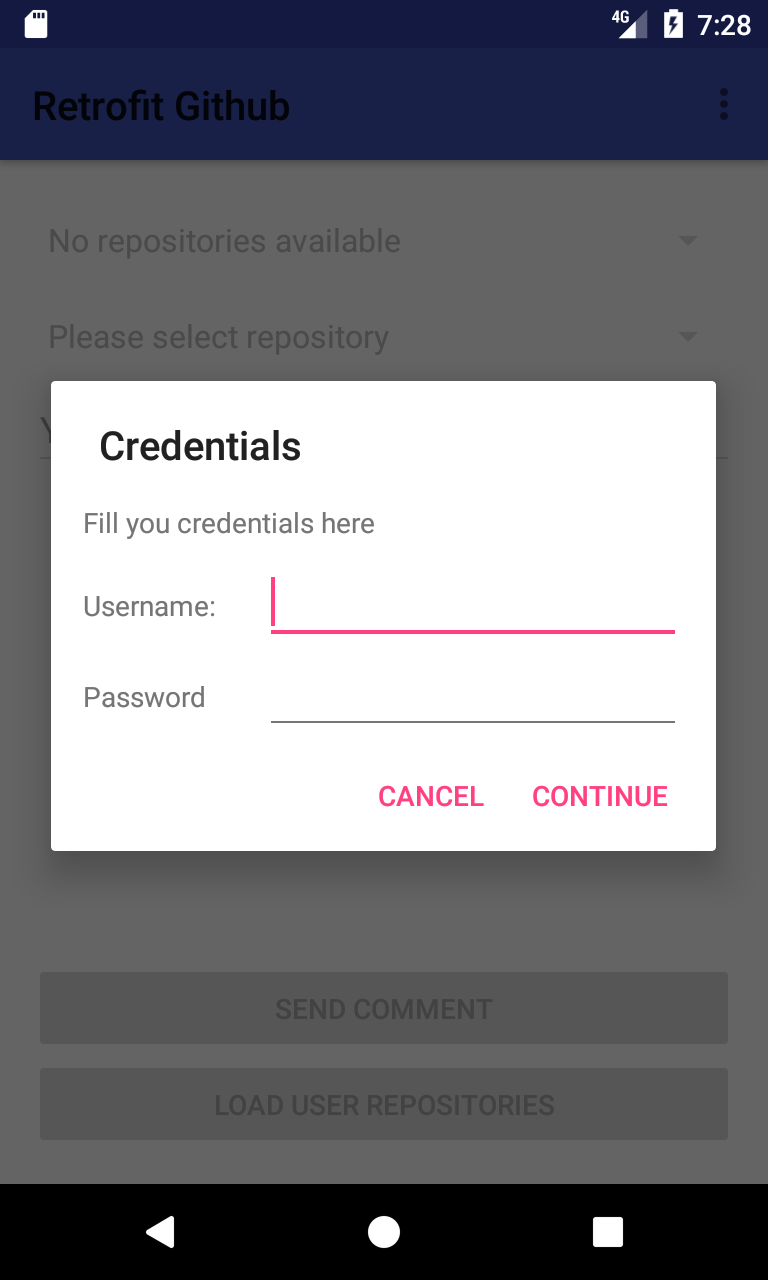
<?xml version="1.0" encoding="utf-8"?>
<LinearLayout xmlns:android="http://schemas.android.com/apk/res/android"
android:layout_width="match_parent"
android:layout_height="match_parent"
android:orientation="vertical">
<TextView
android:layout_width="wrap_content"
android:layout_height="wrap_content"
android:layout_marginBottom="8dp"
android:layout_marginLeft="16dp"
android:layout_marginRight="16dp"
android:layout_marginTop="16dp"
android:text="Fill you credentials here" />
<LinearLayout
android:layout_width="match_parent"
android:layout_height="wrap_content"
android:layout_marginLeft="16dp"
android:layout_marginRight="16dp"
android:orientation="horizontal">
<TextView
android:layout_width="0dp"
android:layout_height="wrap_content"
android:layout_weight="0.3"
android:text="Username:" />
<EditText
android:id="@+id/username_edittext"
android:layout_width="0dp"
android:layout_height="wrap_content"
android:layout_weight="0.7" />
</LinearLayout>
<LinearLayout
android:layout_width="match_parent"
android:layout_height="wrap_content"
android:layout_marginLeft="16dp"
android:layout_marginRight="16dp"
android:orientation="horizontal">
<TextView
android:layout_width="0dp"
android:layout_height="wrap_content"
android:layout_weight="0.3"
android:text="Password" />
<EditText
android:id="@+id/password_edittext"
android:layout_width="0dp"
android:layout_height="wrap_content"
android:layout_weight="0.7"
android:inputType="textPassword" />
</LinearLayout>
</LinearLayout>package com.vogella.android.retrofitgithub;
import android.app.Dialog;
import android.content.Context;
import android.content.DialogInterface;
import android.os.Bundle;
import android.support.annotation.NonNull;
import android.support.v4.app.DialogFragment;
import android.support.v7.app.AlertDialog;
import android.view.View;
import android.widget.EditText;
import okhttp3.Credentials;
public class CredentialsDialog extends DialogFragment {
EditText usernameEditText;
EditText passwordEditText;
ICredentialsDialogListener listener;
public interface ICredentialsDialogListener {
void onDialogPositiveClick(String username, String password);
}
@Override
public void onAttach(Context context) {
super.onAttach(context);
if (getActivity() instanceof ICredentialsDialogListener) {
listener = (ICredentialsDialogListener) getActivity();
}
}
@NonNull
@Override
public Dialog onCreateDialog(Bundle savedInstanceState) {
View view = getActivity().getLayoutInflater().inflate(R.layout.dialog_credentials, null);
usernameEditText = (EditText) view.findViewById(R.id.username_edittext);
passwordEditText = (EditText) view.findViewById(R.id.password_edittext);
usernameEditText.setText(getArguments().getString("username"));
passwordEditText.setText(getArguments().getString("password"));
AlertDialog.Builder builder = new AlertDialog.Builder(getActivity())
.setView(view)
.setTitle("Credentials")
.setNegativeButton("Cancel", null)
.setPositiveButton("Continue", new DialogInterface.OnClickListener() {
@Override
public void onClick(DialogInterface dialog, int which) {
if (listener != null) {
listener.onDialogPositiveClick(usernameEditText.getText().toString(), passwordEditText.getText().toString());
}
}
});
return builder.create();
}
}9.4. Create Activity
Adjust the activity_main.xml layout to the following.
<?xml version="1.0" encoding="utf-8"?>
<LinearLayout xmlns:android="http://schemas.android.com/apk/res/android"
xmlns:tools="http://schemas.android.com/tools"
android:id="@+id/activity_main"
android:layout_width="match_parent"
android:layout_height="match_parent"
android:orientation="vertical"
tools:context="com.vogella.android.retrofitgithub.MainActivity">
<android.support.v7.widget.Toolbar
android:id="@+id/my_toolbar"
android:layout_width="match_parent"
android:layout_height="?attr/actionBarSize"
android:background="?attr/colorPrimary"
android:elevation="4dp" />
<RelativeLayout
android:layout_width="match_parent"
android:layout_height="match_parent"
android:paddingBottom="@dimen/activity_vertical_margin"
android:paddingLeft="@dimen/activity_horizontal_margin"
android:paddingRight="@dimen/activity_horizontal_margin"
android:paddingTop="@dimen/activity_vertical_margin">
<Spinner
android:id="@+id/repositories_spinner"
android:layout_width="match_parent"
android:layout_height="wrap_content" />
<Spinner
android:id="@+id/issues_spinner"
android:layout_width="match_parent"
android:layout_height="wrap_content"
android:layout_below="@id/repositories_spinner" />
<EditText
android:id="@+id/comment_edittext"
android:layout_width="match_parent"
android:layout_height="wrap_content"
android:layout_below="@id/issues_spinner"
android:enabled="false"
android:hint="Your comment"
android:imeOptions="actionDone"
android:inputType="text"
android:maxLines="1" />
<Button
android:id="@+id/loadRepos_button"
android:layout_width="match_parent"
android:layout_height="wrap_content"
android:layout_alignParentBottom="true"
android:enabled="false"
android:gravity="center"
android:onClick="onClick"
android:text="Load user repositories" />
<Button
android:id="@+id/send_comment_button"
android:layout_width="match_parent"
android:layout_height="wrap_content"
android:layout_above="@id/loadRepos_button"
android:enabled="false"
android:onClick="onClick"
android:text="Send comment" />
</RelativeLayout>
</LinearLayout>Two Buttons (to load the repositories and to send the comment), two Spinners (the drop-down field to list the repositories and issues) and an EditText (to provide your comment) are added. To start the CredentialsDialog a menu in an Android Toolbar is used. To create one, add a xml menu file named menu_main.xml to your menu resources folder (Create the folder, if it does not exist).
<?xml version="1.0" encoding="utf-8"?>
<menu xmlns:android="http://schemas.android.com/apk/res/android">
<item android:id="@+id/menu_credentials"
android:title="Credentials"/>
</menu>Because we are using the Toolbar widget, you have to turn off the default action bar.
To do so, modify your xml style file to look like the one below.
<resources>
<style name="AppTheme" parent="Theme.AppCompat.Light.NoActionBar">
<item name="colorPrimary">@color/colorPrimary</item>
<item name="colorPrimaryDark">@color/colorPrimaryDark</item>
<item name="colorAccent">@color/colorAccent</item>
</style>
</resources>Change your activity code to the following.
package com.vogella.android.retrofitgithub;
import android.os.Bundle;
import android.support.v7.app.AppCompatActivity;
import android.support.v7.widget.Toolbar;
import android.view.Menu;
import android.view.MenuItem;
import android.view.View;
import android.widget.AdapterView;
import android.widget.ArrayAdapter;
import android.widget.Button;
import android.widget.EditText;
import android.widget.Spinner;
import android.widget.Toast;
import com.google.gson.Gson;
import com.google.gson.GsonBuilder;
import java.io.IOException;
import java.util.List;
import io.reactivex.android.schedulers.AndroidSchedulers;
import io.reactivex.disposables.CompositeDisposable;
import io.reactivex.observers.DisposableSingleObserver;
import io.reactivex.schedulers.Schedulers;
import okhttp3.Credentials;
import okhttp3.Interceptor;
import okhttp3.OkHttpClient;
import okhttp3.Request;
import okhttp3.ResponseBody;
import retrofit2.Call;
import retrofit2.Retrofit;
import retrofit2.adapter.rxjava2.RxJava2CallAdapterFactory;
import retrofit2.converter.gson.GsonConverterFactory;
public class MainActivity extends AppCompatActivity implements CredentialsDialog.ICredentialsDialogListener {
GitHubAPI githubAPI;
String username;
String password;
Spinner repositoriesSpinner;
Spinner issuesSpinner;
EditText commentEditText;
Button sendButton;
Button loadReposButtons;
private CompositeDisposable compositeDisposable = new CompositeDisposable();
@Override
protected void onCreate(Bundle savedInstanceState) {
super.onCreate(savedInstanceState);
setContentView(R.layout.activity_main);
Toolbar toolbar = (Toolbar) findViewById(R.id.my_toolbar);
setSupportActionBar(toolbar);
sendButton = (Button) findViewById(R.id.send_comment_button);
repositoriesSpinner = (Spinner) findViewById(R.id.repositories_spinner);
repositoriesSpinner.setEnabled(false);
repositoriesSpinner.setAdapter(new ArrayAdapter<>(MainActivity.this, android.R.layout.simple_spinner_dropdown_item, new String[]{"No repositories available"}));
repositoriesSpinner.setOnItemSelectedListener(new AdapterView.OnItemSelectedListener() {
@Override
public void onItemSelected(AdapterView<?> parent, View view, int position, long id) {
if (parent.getSelectedItem() instanceof GitHubRepo) {
GitHubRepo githubRepo = (GitHubRepo) parent.getSelectedItem();
compositeDisposable.add(githubAPI.getIssues(githubRepo.owner, githubRepo.name)
.subscribeOn(Schedulers.io())
.observeOn(AndroidSchedulers.mainThread())
.subscribeWith(getIssuesObserver()));
}
}
@Override
public void onNothingSelected(AdapterView<?> parent) {
}
});
issuesSpinner = (Spinner) findViewById(R.id.issues_spinner);
issuesSpinner.setEnabled(false);
issuesSpinner.setAdapter(new ArrayAdapter<>(MainActivity.this, android.R.layout.simple_spinner_dropdown_item, new String[]{"Please select repository"}));
commentEditText = (EditText) findViewById(R.id.comment_edittext);
loadReposButtons = (Button) findViewById(R.id.loadRepos_button);
createGitHubAPI();
}
@Override
protected void onStop() {
super.onStop();
if (compositeDisposable != null && !compositeDisposable.isDisposed()) {
compositeDisposable.dispose();
}
}
@Override
public boolean onCreateOptionsMenu(Menu menu) {
getMenuInflater().inflate(R.menu.menu_main, menu);
return true;
}
@Override
public boolean onOptionsItemSelected(MenuItem item) {
switch (item.getItemId()) {
case R.id.menu_credentials:
showCredentialsDialog();
return true;
}
return super.onOptionsItemSelected(item);
}
private void showCredentialsDialog() {
CredentialsDialog dialog = new CredentialsDialog();
Bundle arguments = new Bundle();
arguments.putString("username", username);
arguments.putString("password", password);
dialog.setArguments(arguments);
dialog.show(getSupportFragmentManager(), "credentialsDialog");
}
private void createGitHubAPI() {
Gson gson = new GsonBuilder()
.setDateFormat("yyyy-MM-dd'T'HH:mm:ssZ")
.registerTypeAdapter(GitHubRepo.class, new GitHubRepoDeserializer())
.create();
OkHttpClient okHttpClient = new OkHttpClient.Builder()
.addInterceptor(new Interceptor() {
@Override
public okhttp3.Response intercept(Chain chain) throws IOException {
Request originalRequest = chain.request();
Request.Builder builder = originalRequest.newBuilder().header("Authorization",
Credentials.basic(username, password));
Request newRequest = builder.build();
return chain.proceed(newRequest);
}
}).build();
Retrofit retrofit = new Retrofit.Builder()
.baseUrl(GitHubAPI.ENDPOINT)
.client(okHttpClient)
.addCallAdapterFactory(RxJava2CallAdapterFactory.create())
.addConverterFactory(GsonConverterFactory.create(gson))
.build();
githubAPI = retrofit.create(GitHubAPI.class);
}
public void onClick(View view) {
switch (view.getId()) {
case R.id.loadRepos_button:
compositeDisposable.add(githubAPI.getRepos()
.subscribeOn(Schedulers.io())
.observeOn(AndroidSchedulers.mainThread())
.subscribeWith(getRepositoriesObserver()));
break;
case R.id.send_comment_button:
String newComment = commentEditText.getText().toString();
if (!newComment.isEmpty()) {
GitHubIssue selectedItem = (GitHubIssue) issuesSpinner.getSelectedItem();
selectedItem.comment = newComment;
compositeDisposable.add(githubAPI.postComment(selectedItem.comments_url, selectedItem)
.subscribeOn(Schedulers.io())
.observeOn(AndroidSchedulers.mainThread())
.subscribeWith(getCommentObserver()));
} else {
Toast.makeText(MainActivity.this, "Please enter a comment", Toast.LENGTH_LONG).show();
}
break;
}
}
private DisposableSingleObserver<List<GitHubRepo>> getRepositoriesObserver() {
return new DisposableSingleObserver<List<GitHubRepo>>() {
@Override
public void onSuccess(List<GitHubRepo> value) {
if (!value.isEmpty()) {
ArrayAdapter<GitHubRepo> spinnerAdapter = new ArrayAdapter<>(MainActivity.this, android.R.layout.simple_spinner_dropdown_item, value);
repositoriesSpinner.setAdapter(spinnerAdapter);
repositoriesSpinner.setEnabled(true);
} else {
ArrayAdapter<String> spinnerAdapter = new ArrayAdapter<>(MainActivity.this, android.R.layout.simple_spinner_dropdown_item, new String[]{"User has no repositories"});
repositoriesSpinner.setAdapter(spinnerAdapter);
repositoriesSpinner.setEnabled(false);
}
}
@Override
public void onError(Throwable e) {
e.printStackTrace();
Toast.makeText(MainActivity.this, "Can not load repositories", Toast.LENGTH_SHORT).show();
}
};
}
private DisposableSingleObserver<List<GitHubIssue>> getIssuesObserver() {
return new DisposableSingleObserver<List<GitHubIssue>>() {
@Override
public void onSuccess(List<GitHubIssue> value) {
if (!value.isEmpty()) {
ArrayAdapter<GitHubIssue> spinnerAdapter = new ArrayAdapter<>(MainActivity.this, android.R.layout.simple_spinner_dropdown_item, value);
issuesSpinner.setEnabled(true);
commentEditText.setEnabled(true);
sendButton.setEnabled(true);
issuesSpinner.setAdapter(spinnerAdapter);
} else {
ArrayAdapter<String> spinnerAdapter = new ArrayAdapter<>(MainActivity.this, android.R.layout.simple_spinner_dropdown_item, new String[]{"Repository has no issues"});
issuesSpinner.setEnabled(false);
commentEditText.setEnabled(false);
sendButton.setEnabled(false);
issuesSpinner.setAdapter(spinnerAdapter);
}
}
@Override
public void onError(Throwable e) {
e.printStackTrace();
Toast.makeText(MainActivity.this, "Can not load issues", Toast.LENGTH_SHORT).show();
}
};
}
private DisposableSingleObserver<ResponseBody> getCommentObserver() {
return new DisposableSingleObserver<ResponseBody>() {
@Override
public void onSuccess(ResponseBody value) {
commentEditText.setText("");
Toast.makeText(MainActivity.this, "Comment created", Toast.LENGTH_LONG).show();
}
@Override
public void onError(Throwable e) {
e.printStackTrace();
Toast.makeText(MainActivity.this, "Can not create comment", Toast.LENGTH_SHORT).show();
}
};
}
@Override
public void onDialogPositiveClick(String username, String password) {
this.username = username;
this.password = password;
loadReposButtons.setEnabled(true);
}
}Here, add the previously created GithubRepoDeserializer as a TypeAdapter to the GsonBuilder. To handle the authentication for every call, add a Interceptor to the OkHttpClient. To let the API interface methods return RxJava2 types, add the RxJava2 CallAdapter to your Retrofit client.
10. Exercise: Use Retrofit with OAuth to request user details from Twitter in Android
This exercise describes how to login into Twitter using Retrofit on Android. We write an application that can request and display user details for a provided user name. In this exercise, we use Twitters application-only authentication with OAuth 2 for authorization. To make this tutorial working, you need to have a Twitter account. Furthermore, you need to head over to Twitter Apps and create a new app to get your consumer key and the corresponding secret. We need this later to request our OAuth token.
10.1. Project setup
Create an Android application with the name Retrofit Twitter.
Use com.vogella.android.retrofittwitter as the top-level package name.
To use Retrofit, add the following lines to your build.gradle file
implementation 'com.squareup.retrofit2:retrofit:2.1.0'
implementation 'com.squareup.retrofit2:converter-gson:2.1.0'Add the permission to access the Internet to your manifest file.
<?xml version="1.0" encoding="utf-8"?>
<manifest xmlns:android="http://schemas.android.com/apk/res/android"
package="com.vogella.android.retrofittwitter">
<uses-permission android:name="android.permission.INTERNET"/>
<application
android:allowBackup="true"
android:icon="@mipmap/ic_launcher"
android:label="@string/app_name"
android:supportsRtl="true"
android:theme="@style/AppTheme">
<activity android:name=".MainActivity">
<intent-filter>
<action android:name="android.intent.action.MAIN" />
<category android:name="android.intent.category.LAUNCHER" />
</intent-filter>
</activity>
</application>
</manifest>10.2. Define the API
Create the following two data clases called OAuthToken and UserDetails.
package com.vogella.android.retrofittwitter;
import com.google.gson.annotations.SerializedName;
public class OAuthToken {
@SerializedName("access_token")
private String accessToken;
@SerializedName("token_type")
private String tokenType;
public String getAccessToken() {
return accessToken;
}
public String getTokenType() {
return tokenType;
}
public String getAuthorization() {
return getTokenType() + " " + getAccessToken();
}
}package com.vogella.android.retrofittwitter;
public class UserDetails {
private String name;
private String location;
private String description;
private String url;
public String getName() {
return name;
}
public void setName(String name) {
this.name = name;
}
public String getLocation() {
return location;
}
public void setLocation(String location) {
this.location = location;
}
public String getDescription() {
return description;
}
public void setDescription(String description) {
this.description = description;
}
public String getUrl() {
return url;
}
public void setUrl(String url) {
this.url = url;
}
}The OAuthToken class is used to store the bearer token we request from Twitter with our consumer key and secret.
We use the @SerializedName annotation to set the name Retrofit (de)serializes the fields with.
The UserDetails class simply stores a few fields from the response from Twitter when requesting the user details. We do not show all user details the response contains, but the name, location, url and description.
Define the REST API for Retrofit via the following interface:
package com.vogella.android.retrofittwitter;
import retrofit2.Call;
import retrofit2.http.Field;
import retrofit2.http.FormUrlEncoded;
import retrofit2.http.GET;
import retrofit2.http.POST;
import retrofit2.http.Query;
public interface TwitterApi {
String BASE_URL = "https://api.twitter.com/";
@FormUrlEncoded
@POST("oauth2/token")
Call<OAuthToken> postCredentials(@Field("grant_type") String grantType);
@GET("/1.1/users/show.json")
Call<UserDetails> getUserDetails(@Query("screen_name") String name);
}10.3. Create Activity
Modify your activity_main.xml layout file and the corresponding MainActivity class like the following:
<?xml version="1.0" encoding="utf-8"?>
<RelativeLayout xmlns:android="http://schemas.android.com/apk/res/android"
xmlns:tools="http://schemas.android.com/tools"
android:id="@+id/activity_main"
android:layout_width="match_parent"
android:layout_height="match_parent"
tools:context="com.vogella.android.retrofittwitter.MainActivity">
<LinearLayout
android:id="@+id/username_container"
android:layout_width="match_parent"
android:layout_height="wrap_content"
android:layout_alignParentTop="true"
android:orientation="horizontal">
<TextView
android:id="@+id/username_textview"
android:layout_width="0dp"
android:layout_height="match_parent"
android:layout_weight="1"
android:enabled="false"
android:gravity="center_vertical"
android:text="Username:" />
<EditText
android:id="@+id/username_edittext"
android:layout_width="0dp"
android:layout_height="wrap_content"
android:layout_weight="1"
android:enabled="false"
android:gravity="center"
android:imeOptions="actionDone"
android:inputType="text"
android:maxLines="1" />
</LinearLayout>
<Button
android:id="@+id/request_token_button"
android:layout_width="match_parent"
android:layout_height="wrap_content"
android:layout_alignParentBottom="true"
android:onClick="onClick"
android:text="Request token" />
<Button
android:id="@+id/request_user_details_button"
android:layout_width="match_parent"
android:layout_height="wrap_content"
android:layout_above="@id/request_token_button"
android:enabled="false"
android:onClick="onClick"
android:text="Request user details" />
<LinearLayout
android:layout_width="match_parent"
android:layout_height="match_parent"
android:layout_above="@id/request_user_details_button"
android:layout_below="@id/username_container"
android:gravity="center"
android:orientation="vertical">
<LinearLayout
android:layout_width="match_parent"
android:layout_height="wrap_content"
android:minHeight="50dp">
<TextView
android:layout_width="0dp"
android:layout_height="match_parent"
android:layout_weight="1"
android:gravity="center_vertical"
android:text="Name:" />
<TextView
android:id="@+id/name_textview"
android:layout_width="0dp"
android:layout_height="match_parent"
android:layout_weight="1"
android:gravity="center_vertical"
android:text="---" />
</LinearLayout>
<LinearLayout
android:layout_width="match_parent"
android:layout_height="wrap_content"
android:minHeight="50dp">
<TextView
android:layout_width="0dp"
android:layout_height="match_parent"
android:layout_weight="1"
android:gravity="center_vertical"
android:text="Location:" />
<TextView
android:id="@+id/location_textview"
android:layout_width="0dp"
android:layout_height="match_parent"
android:layout_weight="1"
android:gravity="center_vertical"
android:text="---" />
</LinearLayout>
<LinearLayout
android:layout_width="match_parent"
android:layout_height="wrap_content"
android:minHeight="50dp">
<TextView
android:layout_width="0dp"
android:layout_height="match_parent"
android:layout_weight="1"
android:gravity="center_vertical"
android:text="Url:" />
<TextView
android:id="@+id/url_textview"
android:layout_width="0dp"
android:layout_height="match_parent"
android:layout_weight="1"
android:gravity="center_vertical"
android:text="---" />
</LinearLayout>
<LinearLayout
android:layout_width="match_parent"
android:layout_height="wrap_content"
android:minHeight="50dp">
<TextView
android:layout_width="0dp"
android:layout_height="match_parent"
android:layout_weight="1"
android:gravity="center_vertical"
android:text="Description:" />
<TextView
android:id="@+id/description_textview"
android:layout_width="0dp"
android:layout_height="match_parent"
android:layout_weight="1"
android:gravity="center_vertical"
android:text="---" />
</LinearLayout>
</LinearLayout>
</RelativeLayout>package com.vogella.android.retrofittwitter;
import android.os.Bundle;
import android.support.v7.app.AppCompatActivity;
import android.util.Log;
import android.view.View;
import android.widget.Button;
import android.widget.EditText;
import android.widget.TextView;
import android.widget.Toast;
import java.io.IOException;
import okhttp3.Credentials;
import okhttp3.Interceptor;
import okhttp3.OkHttpClient;
import okhttp3.Request;
import retrofit2.Call;
import retrofit2.Callback;
import retrofit2.Response;
import retrofit2.Retrofit;
import retrofit2.converter.gson.GsonConverterFactory;
public class MainActivity extends AppCompatActivity {
private String credentials = Credentials.basic("aConsumerKey", "aSecret");
Button requestTokenButton;
Button requestUserDetailsButton;
EditText usernameEditText;
TextView usernameTextView;
TextView nameTextView;
TextView locationTextView;
TextView urlTextView;
TextView descriptionTextView;
TwitterApi twitterApi;
OAuthToken token;
@Override
protected void onCreate(Bundle savedInstanceState) {
super.onCreate(savedInstanceState);
setContentView(R.layout.activity_main);
requestTokenButton = (Button) findViewById(R.id.request_token_button);
requestUserDetailsButton = (Button) findViewById(R.id.request_user_details_button);
usernameEditText = (EditText) findViewById(R.id.username_edittext);
usernameTextView = (TextView) findViewById(R.id.username_textview);
nameTextView = (TextView) findViewById(R.id.name_textview);
locationTextView = (TextView) findViewById(R.id.location_textview);
urlTextView = (TextView) findViewById(R.id.url_textview);
descriptionTextView = (TextView) findViewById(R.id.description_textview);
createTwitterApi();
}
private void createTwitterApi() {
OkHttpClient okHttpClient = new OkHttpClient.Builder().addInterceptor(new Interceptor() {
@Override
public okhttp3.Response intercept(Chain chain) throws IOException {
Request originalRequest = chain.request();
Request.Builder builder = originalRequest.newBuilder().header("Authorization",
token != null ? token.getAuthorization() : credentials);
Request newRequest = builder.build();
return chain.proceed(newRequest);
}
}).build();
Retrofit retrofit = new Retrofit.Builder()
.baseUrl(TwitterApi.BASE_URL)
.client(okHttpClient)
.addConverterFactory(GsonConverterFactory.create())
.build();
twitterApi = retrofit.create(TwitterApi.class);
}
public void onClick(View view) {
switch (view.getId()) {
case R.id.request_token_button:
twitterApi.postCredentials("client_credentials").enqueue(tokenCallback);
break;
case R.id.request_user_details_button:
String editTextInput = usernameEditText.getText().toString();
if (!editTextInput.isEmpty()) {
twitterApi.getUserDetails(editTextInput).enqueue(userDetailsCallback);
} else {
Toast.makeText(this, "Please provide a username", Toast.LENGTH_LONG).show();
}
break;
}
}
Callback<OAuthToken> tokenCallback = new Callback<OAuthToken>() {
@Override
public void onResponse(Call<OAuthToken> call, Response<OAuthToken> response) {
if (response.isSuccessful()) {
requestTokenButton.setEnabled(false);
requestUserDetailsButton.setEnabled(true);
usernameTextView.setEnabled(true);
usernameEditText.setEnabled(true);
token = response.body();
} else {
Toast.makeText(MainActivity.this, "Failure while requesting token", Toast.LENGTH_LONG).show();
Log.d("RequestTokenCallback", "Code: " + response.code() + "Message: " + response.message());
}
}
@Override
public void onFailure(Call<OAuthToken> call, Throwable t) {
t.printStackTrace();
}
};
Callback<UserDetails> userDetailsCallback = new Callback<UserDetails>() {
@Override
public void onResponse(Call<UserDetails> call, Response<UserDetails> response) {
if (response.isSuccessful()) {
UserDetails userDetails = response.body();
nameTextView.setText(userDetails.getName() == null ? "no value" : userDetails.getName());
locationTextView.setText(userDetails.getLocation() == null ? "no value" : userDetails.getLocation());
urlTextView.setText(userDetails.getUrl() == null ? "no value" : userDetails.getUrl());
descriptionTextView.setText(userDetails.getDescription().isEmpty() ? "no value" : userDetails.getDescription());
} else {
Toast.makeText(MainActivity.this, "Failure while requesting user details", Toast.LENGTH_LONG).show();
Log.d("UserDetailsCallback", "Code: " + response.code() + "Message: " + response.message());
}
}
@Override
public void onFailure(Call<UserDetails> call, Throwable t) {
t.printStackTrace();
}
};
}Make sure that you replace aConsumerKey and aSecret with the consumer key and secret provided by Twitter.
Also have a look at the interceptor we add to our Retrofit client. As we are using OAuth, our credentials are different for each call. The postCredentials method needs to post credentials in the Basic scheme to Twitter that are composed from our consumer key and the secret. As a result, this call returns the bearer token Retrofit deserializes into our OAuthToken class, which we then store in the token field. Any further request can (and have to) now use this token as its credentials for authorization. So does the request to get the user details.
11. Retrofit resources
11.1. vogella Java example code
If you need more assistance we offer Online Training and Onsite training as well as consulting

