Lars Vogel, (©) 2008 - 2026 vogella GmbH :revnumber: 2.6 :revdate: 01.10.2025
Eclipse Extension Points. This tutorial describes the definition and usage of the Eclipse Extension Points.
1. Prerequisites for this tutorial
This tutorial assumes that you have basic understanding of development for the Eclipse platform. Please see Eclipse RCP Tutorial or Eclipse plug-in Tutorial if you need any basic information.
2. Extensions and Extension Points
Eclipse provides the concept of extensions to contribute functionality to a specific type of API. This type of API is defined by a plug-in through an extension point. Extensions can be contributed by one or more plug-ins.
These extensions and extension points are defined in the plugin.xml file.
This concept is illustrated in the following graphic, and the terminology is described in the subsequent table.
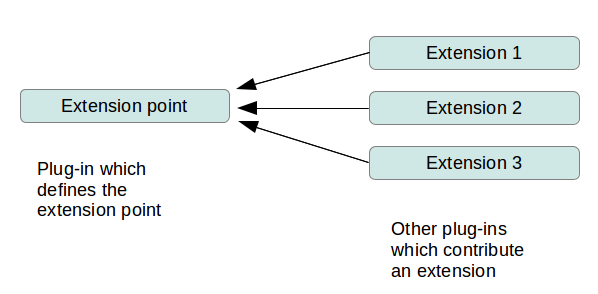
| Term | Description |
|---|---|
Plug-in defines extension point |
The plug-in defines a contract (API) by declaring an extension point that allows other plug-ins to add contributions (extensions). The plug-in that defines the extension point is responsible for evaluating the extensions and typically contains the necessary code to do so. |
Plug-in provides an extension |
This plug-in provides an extension (contribution) based on the contract defined by an existing extension point. Contributions can consist of code or data. |
3. Creating an extension point
A plug-in that declares an extension point must declare it in its plugin.xml file. You use the Extension Points tab for the definition.
Extension points are described via an XML schema file which is referred to in the plugin.xml file. This XML schema file defines the details and the contract of the extension point. The following code demonstrates the link to the schema file in the plugin.xml file.
<?xml version="1.0" encoding="utf-8"?>
<?eclipse version="3.2"?>
<plugin>
<extension-point id="de.vogella.extensionpoint.greeters"
name="Greeters"
schema="schema/de.vogella.extensionpoint.greeters.exsd" />
</plugin>The plug-in typically contains code to evaluate the extensions for this extension point.
4. Adding extensions to extension points
The Eclipse IDE provides an editor for the plugin.xml file.
It is the same editor that is used for modifying the MANIFEST.MF file.
Select the Extensions tab in this editor to create new extensions. On the Extension Points tab you can define new extension points.
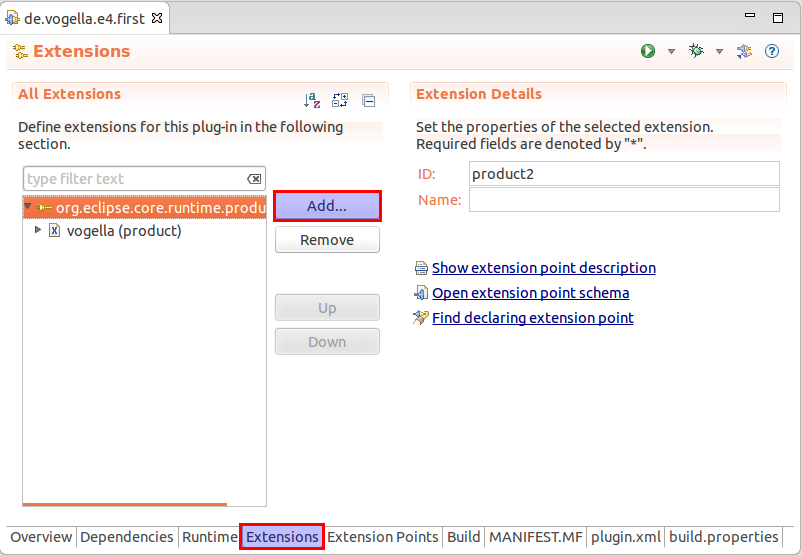
By using the Add… button you can add a new extension. After adding one extension you can right-click on it to add elements or attributes.
5. Accessing extensions
The information about all available extension points and the provided extensions are stored in a class of type IExtensionRegistry.
The Eclipse platform reads the extension points and provided extensions once the plug-in is in the RESOLVED lifecycle status, as defined by the OSGi specification.
Via an instance of this interface you can access all extensions in your running application.
To access it, you can use the dependency injection mechanism.
@Inject
public void doSomething(IExtensionRegistry registry){
// do something
registry.getConfigurationElementsFor("yourextension");
}For objects not created by dependency injection, you can query a specific extension via the static methods of the Platform class.
An example is listed in the following code.
Platform.getExtensionRegistry().getConfigurationElementsFor("yourextension");6. Extension Factories
If you create your class directly via the IConfigurationElement class of the extension you are limited to classes that have a default constructor.
To avoid this restriction you can use extension factories.
To use a factory, implement the IExecutableExtensionFactory interface and reference it in the class attribute of your extension point definition.
The factory receives the configuration elements and can construct the required object.
7. Optional exercise: Create and evaluate an extension point
In this exercise, you create two new plug-ins. The first one contains an extension point. The second plug-in contributes an extension to the new extension point.
7.1. Creating a plug-in for the extension point definition
Create a new simple plug-in project called com.vogella.extensionpoint.definition.
7.2. Create an extension point
Open the MANIFEST.MF file or the plugin.xml file and select the Extension Points tab.
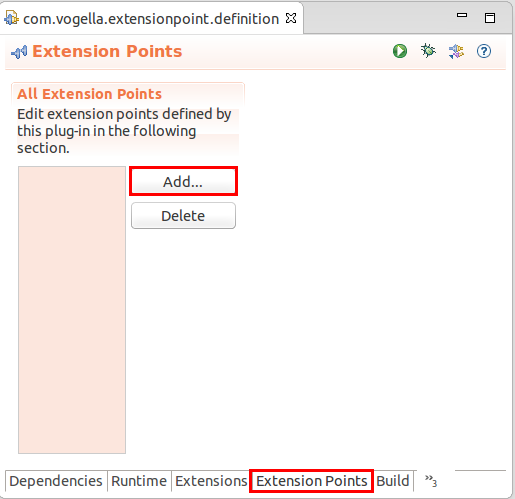
Press the Add… button.
Enter com.vogella.extensionpoint.definition.greeter as Extension Point ID and Greeter as Extension Point Name in the dialog.
The Extension Point Schema field is automatically populated based on your input.
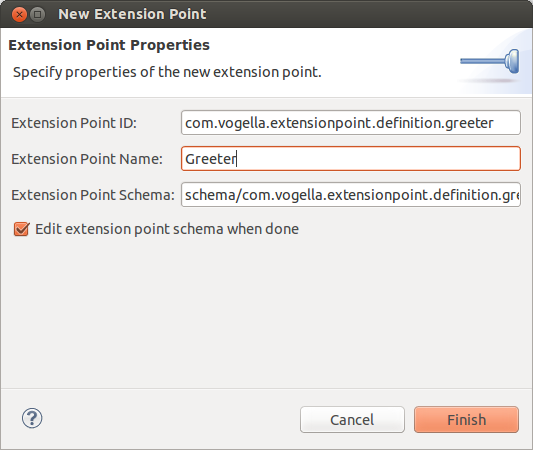
Press the Finish button. The definition of the extension is generated and the schema editor opens. Switch to the Definition tab.
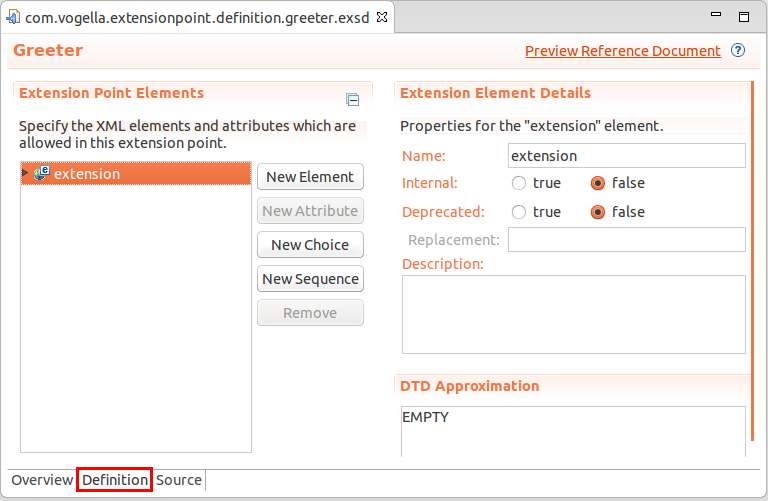
7.3. Add attributes to the extension point
Start by clicking the New Element button.
Give the new element the name client.
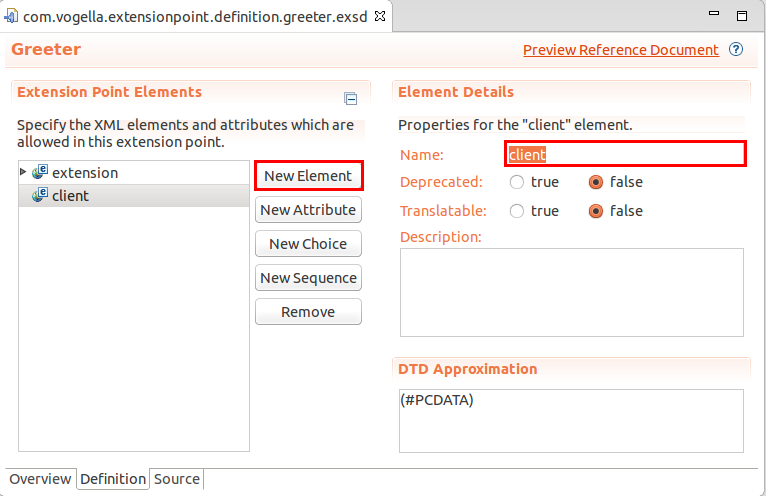
Select the "client" element and press New Attribute.
Give the new element the name class and the type java.
Enter com.vogella.extensionpoint.definition.IGreeter as interface name.
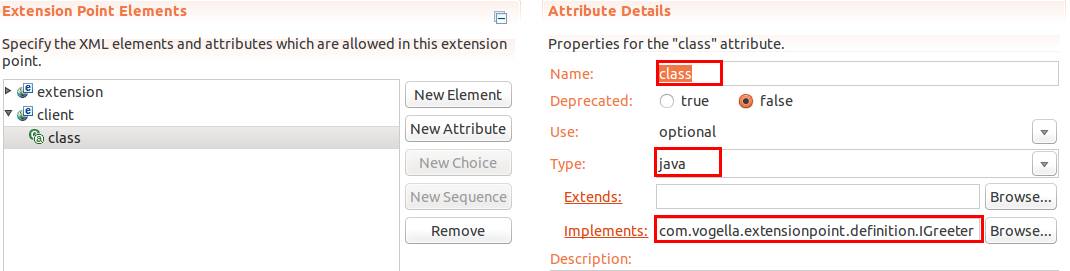
This interface does not exist yet. Press on the hyperlink called Implements to create it based on the following code.
package com.vogella.extensionpoint.definition;
public interface IGreeter {
void greet();
}Go back to your extension point definition and add a choice to the extension point. For this select the extension entry, right-click on it and select . This defines how often the extension "client" can be provided by contributing plug-ins. We will set it as unbounded (no restrictions).
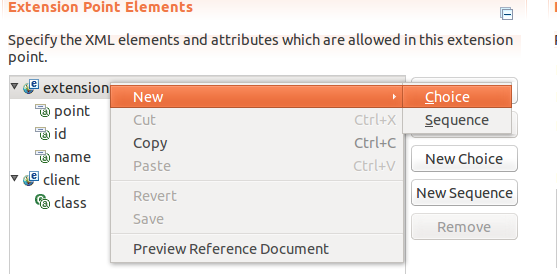
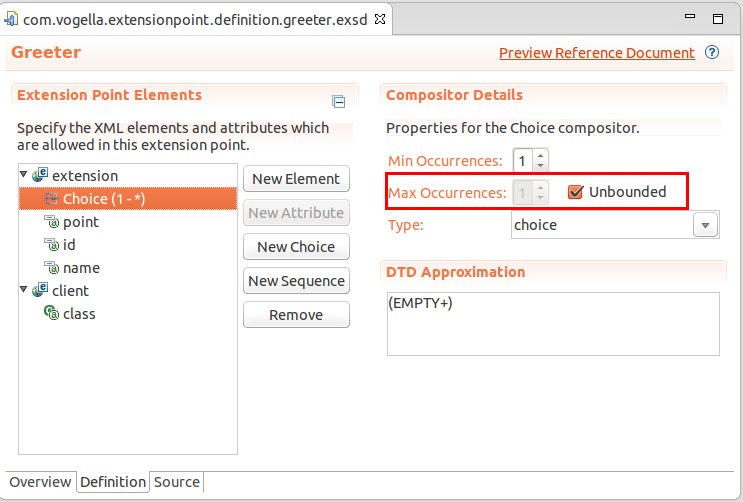
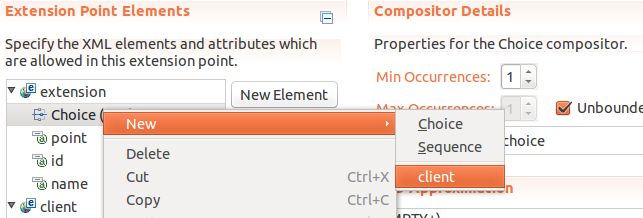
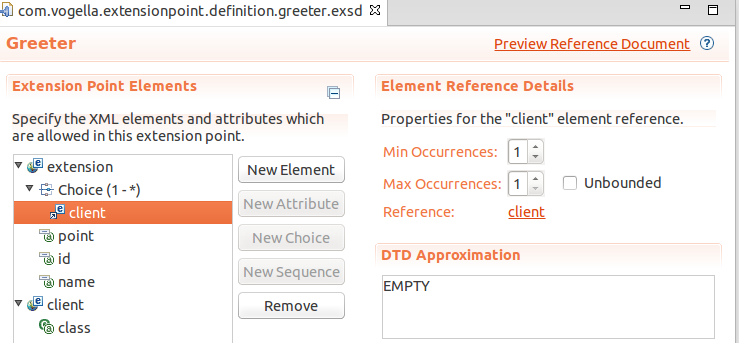
7.4. Export the package
Select the MANIFEST.MF file switch to the Runtime tab and export the package that contains the IGreeter interface.
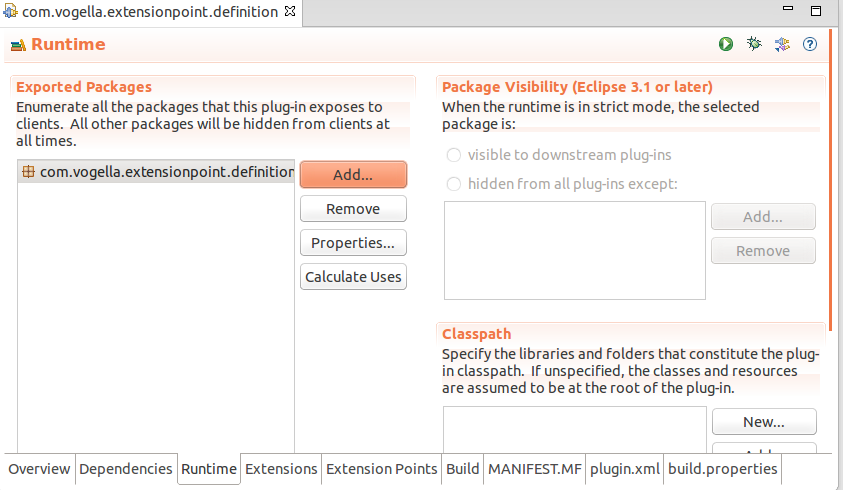
7.5. Add dependencies
Add the following dependencies via the MANIFEST.MF file of your new plug-in:
-
org.eclipse.core.runtime -
org.eclipse.e4.core.di
7.6. Evaluating the registered extensions
The defining plug-in evaluates the existing extensions. In the following example, you create a handler class to evaluate the existing extensions.
Create the following class.
package com.vogella.extensionpoint.definition;
import org.eclipse.core.runtime.CoreException;
import org.eclipse.core.runtime.IConfigurationElement;
import org.eclipse.core.runtime.IExtensionRegistry;
import org.eclipse.core.runtime.ISafeRunnable;
import org.eclipse.core.runtime.SafeRunner;
import org.eclipse.e4.core.di.annotations.Execute;
public class EvaluateContributionsHandler {
private static final String IGREETER_ID =
"com.vogella.extensionpoint.definition.greeter";
@Execute
public void execute(IExtensionRegistry registry) {
IConfigurationElement[] config =
registry.getConfigurationElementsFor(IGREETER_ID);
try {
for (IConfigurationElement e : config) {
System.out.println("Evaluating extension");
final Object o =
e.createExecutableExtension("class");
if (o instanceof IGreeter) {
executeExtension(o);
}
}
} catch (CoreException ex) {
System.out.println(ex.getMessage());
}
}
private void executeExtension(final Object o) {
ISafeRunnable runnable = new ISafeRunnable() {
@Override
public void handleException(Throwable e) {
System.out.println("Exception in client");
}
@Override
public void run() throws Exception {
((IGreeter) o).greet();
}
};
SafeRunner.run(runnable);
}
}The code above uses the ISafeRunnable interface.
This interface protects the plug-in that defines the extension point from malfunctioning extensions.
If an extension throws an Exception, it is caught by ISafeRunnable and the remaining extensions are still executed.
Review the .exsd schema file and the reference to this file in the plugin.xml file.
7.7. Create a menu entry and add it to the product
Add a dependency to the com.vogella.extensionpoint.definition plug-in in the MANIFEST.MF file of your application plug-in.
Afterwards, create a new menu entry called Evaluate extensions and define a command and handler for this menu entry.
In the handler, reference the EvaluateContributionsHandler class.
| A better approach is to add the menu entry via a model fragment or a model processor; this is left as an additional exercise for the reader. |
7.8. Providing an extension
Create a new simple plug-in called com.vogella.extensionpoint.contribution.
Open the MANIFEST.MF editor of this new plug-in and select the Dependencies tab.
Add the com.vogella.extensionpoint.definition and org.eclipse.core.runtime plug-ins as dependencies.
Ensure that the This plug-in is a singleton flag is enabled on the Overview tab of your MANIFEST.MF file.
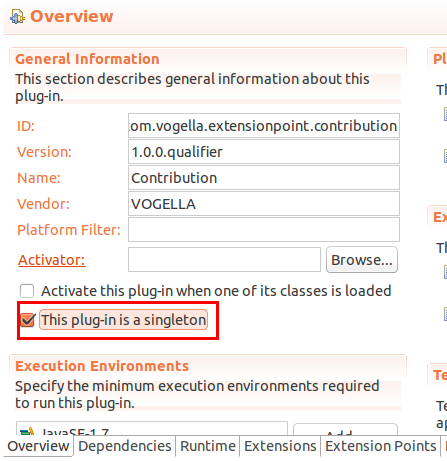
Switch to the Extensions tab and select Add…. Select your custom extension point and press the Finish button.
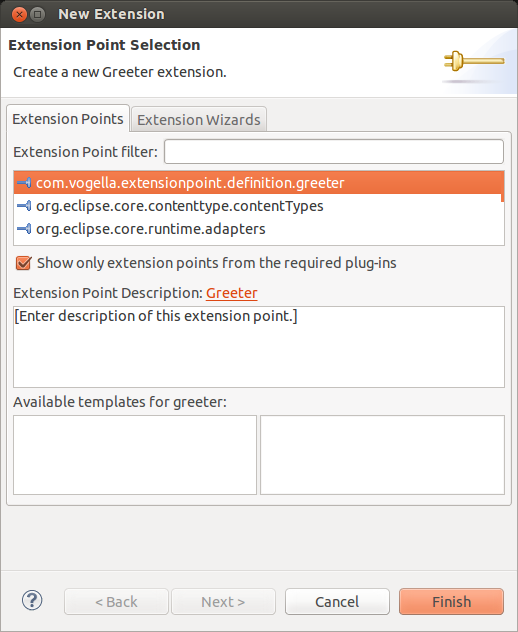
Add a client element to your extension point via right-click.
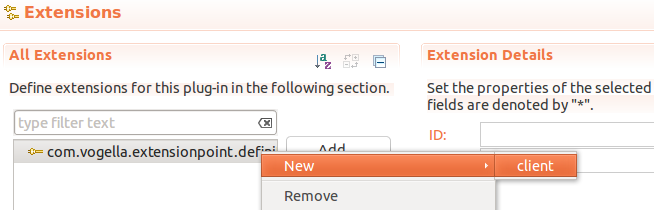
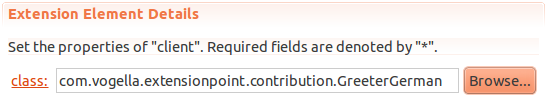
Create the GreeterGerman class with the following code.
package com.vogella.extensionpoint.contribution;
import com.vogella.extensionpoint.definition.IGreeter;
public class GreeterGerman implements IGreeter {
@Override
public void greet() {
System.out.println("Hallo!");
}
}7.9. Update product
Add the new plug-ins to your product (via your feature configuration).
-
com.vogella.extensionpoint.contribution -
com.vogella.extensionpoint.definition
7.10. Validate
Start your application using the product configuration file. This updates the plug-ins included in the run configuration.
In your running application select your new menu entry. The handler class writes the output of your extensions to the Console view of your Eclipse IDE.
8. Links and Literature
8.2. vogella Java example code
If you need more assistance we offer Online Training and Onsite training as well as consulting

