Lars Vogel, (©) 2016 - 2025 vogella GmbH :revnumber: 0.1 :revdate: 18.06.2016
This tutorial contains information about the usage of the Jenkins build server to build Android applications.
1. How to build your Android application with Jenkins
1.1. Android Jenkins build job prerequisites
Jenkins supports the automatic building and testing of Android applications. To create a build job on Jenkins, you need to have a working build setup. The Android tooling generates automatically a valid Gradle build file that can be used in Jenkins.
1.2. Installation of the Android SDK
The Android SDk must be available on the server. If you build server has no display server, you need to install the Android SDK from the command line. You also need to configure the location for the Android SKD for Jenkins.
# download the Android SDK via wget
# for the correct URL see https://developer.android.com/sdk/index.html
# and look in the section "SDK Tools Only"
wget <link from the above website>
# example
# wget https://dl.google.com/android/android-sdk_r24.2-linux.tgz
# unpack it
tar zxvf filename
# Add the new directory to your patch
# assumes you exported it to /opt/
# this must be set for the Jenkins user
export ANDROID_HOME="/opt/android-sdk-linux"
export PATH="$ANDROID_HOME/tools:$ANDROID_HOME/platform-tools:$PATH"
// run this as Jenkins user
android update sdk --no-uiUse the android list targets command to see what ABIs are installed.
If no are listed you need to install one, as demonstrated in the following example:
android update sdk --all --filter sys-img-armeabi-v7a-android-23 --no-ui --force1.3. Jenkins Plug-ins for installation
You need the follwing plug-ins to build Android application with Jenkins:
-
Gradle Plugin
-
Git Plugin - if Git is used for the project sources
-
Android Emulator Plugin - supports starting and unlocking an Android emulator and blocks the build until the emulator has started. Required for running tests.
1.4. Creating a build jobs for Android applications
To create an Android build job on Jenkins, select New Job, and enter a job name. Select the Build a free-style software project option.
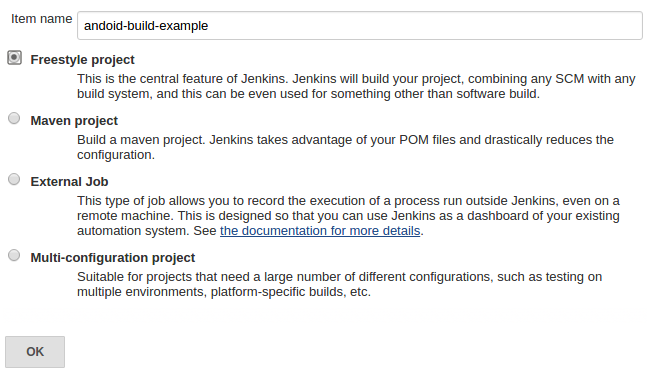
You now configure from where the source should be cloned.
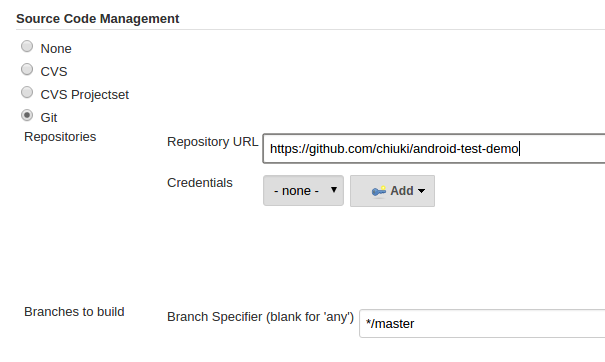
Configure you desired build trigger. In the above screenshot, the job would check the Git repository every 15 mins.
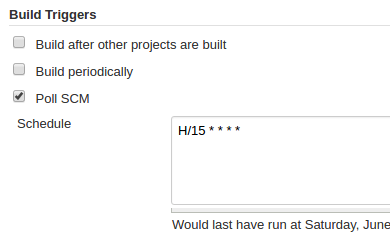
Add a Gradle build step to your Jenkins jobs.
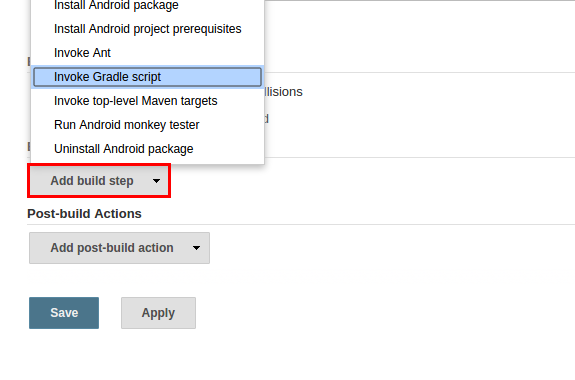
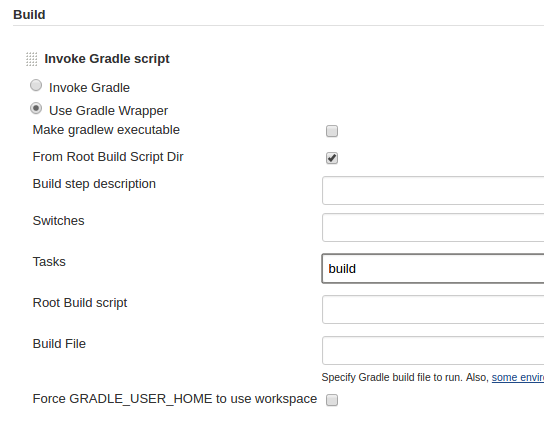
That is it, you should be able to run your Android build.
1.5. Running tests on the device
To run your instrumentation tests on your device you also need to configure a virtual device.
Ensure that you do not select the Show emulator window option because your job should not depend on the availability of a display server.
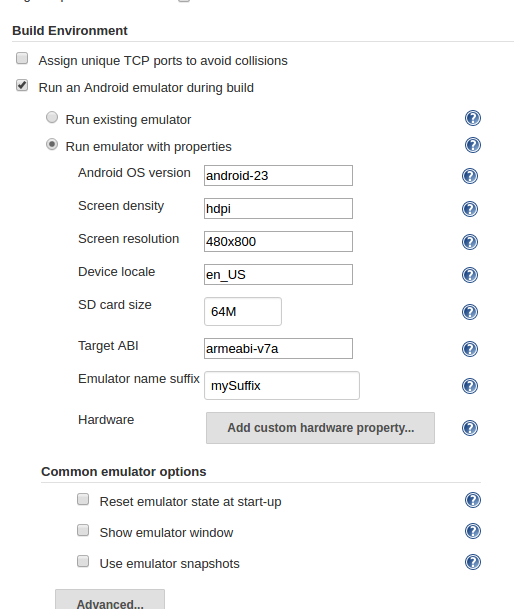
To run your tests and your instrumentation tests use the test connectedAndroidTest target.
1.6. Other useful plug-ins for Android builds
-
Android Emulator Plugin - supports a new job with the Build multi-configuration project option. This option allows you to test multiple emulator configurations at the same time. You can, for example, test different languages, densities, screen resolutions, etc.
Typically you have two Jobs. One for a simple build and test run and a multi-configuration project to test the build on different device configurations.
Another useful plug-in is the Lint plug-in that allows to run your Lint checks via Jenkins. See https://wiki.jenkins-ci.org/display/JENKINS/Android+Lint+Plugin for details.
2. Jenkins Android resources
2.1. vogella Java example code
If you need more assistance we offer Online Training and Onsite training as well as consulting

