Apache Tomcat. This article describes the installation and usage of Apache Tomcat for Java web development. Tomcat version 7.x is used in this tutorial.
1. Apache Tomcat
Apache Tomcat is a webcontainer that allows to run servlet and JavaServer Pages (JSP) based web applications. Most of the modern Java web frameworks are based on servlets, e.g., JavaServer Faces, Struts, Spring.
Apache Tomcat also provides by default a HTTP connector on port 8080, i.e., Tomcat can also be used as HTTP server. But the performance of Tomcat is not as good as the performance of a designated web server, like the Apache HTTP server.
2. Installation
2.1. Ubuntu Linux
For Ubuntu you can install Tomcat via the following commands.
sudo apt-get install tomcat7
sudo apt-get install tomcat7-admin
sudo apt-get install tomcat7-docs
sudo apt-get install tomcat7-examples2.2. Windows
Download the Windows installer for Tomcat7 from the Apache Tomcat Homepage and run the installer.
3. Managing Apache Tomcat
3.1. Start Tomcat on Ubuntu (Linux)
In Ubuntu the Tomcat server is started automatically. To restart Tomcat use the following command.
# Restart
sudo /etc/init.d/tomcat7 restart
# Stop
sudo /etc/init.d/tomcat7 stop3.2. Start Tomcat on Windows
To start Tomcat use tomcat7.exe in the bin directory.
3.3. Test Tomcat
The default port for Tomcat is 8080. After starting Tomcat on your local machine, you can validate if Tomcat is running the URL:
http://localhost:8080
This should show a web page similar to the following.
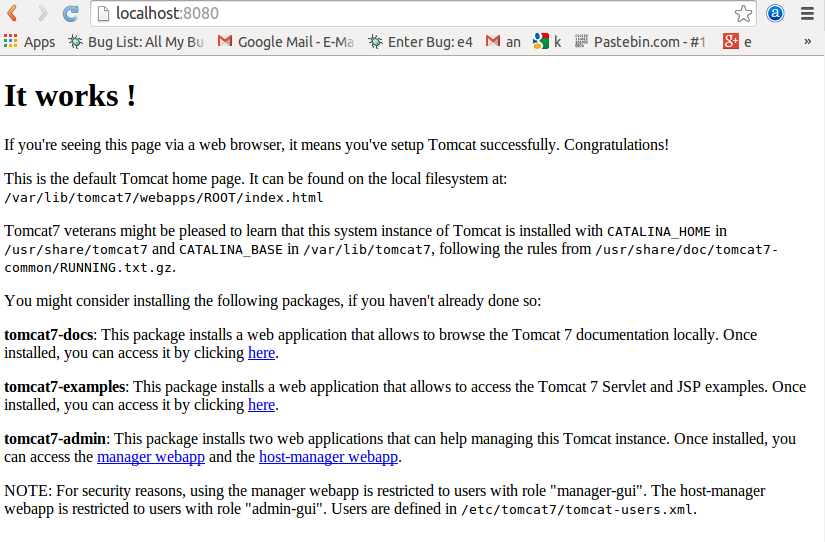
3.4. Admin console
Tomcat provides a webbased adminstration console that can be started via the following link:
http://localhost:8080/manager/html
The available users can be found in the tomcat-users.xml file of the Tomcat configuration directory, i.e., the /etc/tomcat/tomcat-users.xml file under Ubuntu.
On Ubuntu the user for the administrator console is not created automatically, you have to add the user entry manually to the /etc/tomcat7/tomcat-users.xml.
The following listing gives an example for a user.
To get more information try to login and see the resulting error message.
Once you entered a user and a password, restart the Tomcat server to ensure your new user is activated.
<role rolename="manager-gui" />
<user username="tomcat" password="s3cret" roles="manager-gui" />The default user for the Tomcat administration console under Windows is admin with the admin password.
3.5. Deployment
The standard deployment format for webapplications is a .war file.
If you create a war application just put this application into the webapps folder.
The next time tomcat starts it will unpack the war and make the application available.
Web applications may require external libraries. Typically, web applications contain their own libraries but if you want to make certain libraries available for all applications you can put them into the folder "lib" and a subfolder below "lib". These libraries are then available for all web applications.
4. Developing Java web applications
After going through the setup you probably want to learn how to develop servlets and JSP on ab installation directory. Please see Servlets and JSP development - Tutorial
5. Tomcat as HTTP Server
Tomcat also contains a HTTP connector that can be used to serve static HTML pages.
The standard directory which will be served is below the Tomcat webapps/ROOT installation directory.
Place static content into this directory.
To allow directory browsing via Apache Tomcat change the listings parameter in the file conf/web.xml from false to true.
<servlet>
<servlet-name>default</servlet-name>
<servlet-class>org.apache.catalina.servlets.DefaultServlet</servlet-class>
<init-param>
<param-name>debug</param-name>
<param-value>0</param-value>
</init-param>
<init-param>
<param-name>listings</param-name>
<param-value>true</param-value>
</init-param>
<load-on-startup>1</load-on-startup>
</servlet>6. Links and Literature
6.2. vogella Java example code
If you need more assistance we offer Online Training and Onsite training as well as consulting

