Lars Vogel, (©) 2014 - 2025 vogella GmbH :revnumber: 3.5 :revdate: 14.09.2024
This tutorial introduces the concept of asynchronous processing in Android applications.
1. Background processing in Android
1.1. Why using concurrency?
By default, application code runs in the main thread. Every statement is therefore executed in sequence. If you perform a long lasting operation, the application blocks until the corresponding operation has finished.
To provide a good user experience all potentially slow running operations in an Android application should run asynchronously. This can be achieved via concurrency constructs of the Java language or of the Android framework. Potentially slow operations are for example network, file and database access and complex calculations.
| Android enforces a worst case reaction time of applications. If an activity does not react within 5 seconds to user input, the Android system displays an Application not responding (ANR) dialog. From this dialog the user can choose to stop the application. |
1.2. Main thread
Android modifies the user interface and handles input events from one single thread, called the main thread.
Android collects all events in this thread in a queue and processes this queue with an instance of the Looper class.
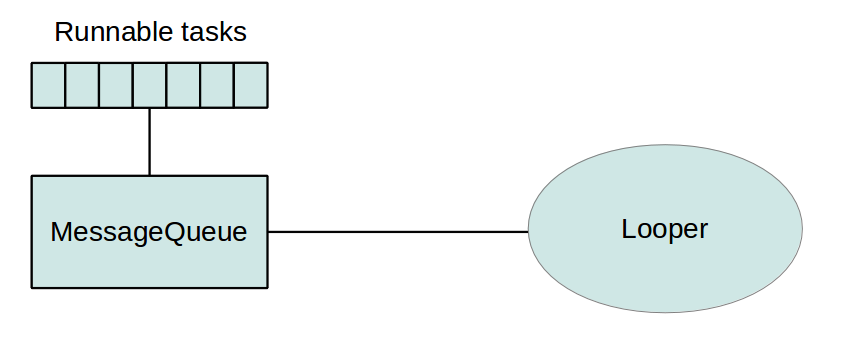
1.3. Threading in Android
Android supports the usage of the Thread class to perform asynchronous processing.
Android also supplies the java.util.concurrent package to perform something in the background.
For example, by using the ThreadPools and Executor classes.
If you need to update the user interface from a new Thread, you need to synchronize with the main thread.
Because of this restrictions, Android developer typically use Android specific code constructs.
Standard Android provides the android.os.Handler class or the AsyncTasks classes.
More sophisticated approaches are based on open-source solutions that are using callbacks.
For example, the RxJava open-source framework allow to specify an observer of an observable stream of data. Once the events happen the observer is called by the framework. You can configure in which thread the observer and observable run.
2. Handler
2.1. Purpose of the Handler class
A Handler object registers itself with the thread in which it is created.
It provides a channel to send data to this thread, for example the main thread.
The data that can be posted via the Handler class can be an instance of the Message or the Runnable class.
A Handler is particular useful if you have want to post multiple times data to the main thread.
2.2. Creating and reusing instances of Handlers
To implement a handler subclass it and override the handleMessage() method to process messages.
You can post messages to it via the sendMessage(Message) or via the sendEmptyMessage() method.
Use the post() method to send a Runnable to it.
To avoid object creation, you can also reuse the existing Handler object of your activity.
// Reuse existing handler if you do not
// have to override the message processing
handler = getWindow().getDecorView().getHandler();The View class allows you to post objects of type Runnable via the post() method.
2.3. Example
The following code demonstrates the usage of an handler from a view. Assume your activity uses the following layout.
<?xml version="1.0" encoding="utf-8"?>
<LinearLayout xmlns:android="http://schemas.android.com/apk/res/android"
android:layout_width="match_parent"
android:layout_height="match_parent"
android:orientation="vertical" >
<ProgressBar
android:id="@+id/progressBar1"
style="?android:attr/progressBarStyleHorizontal"
android:layout_width="match_parent"
android:layout_height="wrap_content"
android:indeterminate="false"
android:max="10"
android:padding="4dip" >
</ProgressBar>
<TextView
android:id="@+id/textView1"
android:layout_width="wrap_content"
android:layout_height="wrap_content"
android:text="" >
</TextView>
<Button
android:id="@+id/button1"
android:layout_width="wrap_content"
android:layout_height="wrap_content"
android:onClick="startProgress"
android:text="Start Progress" >
</Button>
</LinearLayout>With the following code the ProgressBar get updated once the users presses the Button.
package de.vogella.android.handler;
import android.app.Activity;
import android.os.Bundle;
import android.view.View;
import android.widget.ProgressBar;
import android.widget.TextView;
public class ProgressTestActivity extends Activity {
private ProgressBar progress;
private TextView text;
@Override
public void onCreate(Bundle savedInstanceState) {
super.onCreate(savedInstanceState);
setContentView(R.layout.main);
progress = (ProgressBar) findViewById(R.id.progressBar1);
text = (TextView) findViewById(R.id.textView1);
}
public void startProgress(View view) {
// do something long
Runnable runnable = new Runnable() {
@Override
public void run() {
for (int i = 0; i <= 10; i++) {
final int value = i;
doFakeWork();
progress.post(new Runnable() {
@Override
public void run() {
text.setText("Updating");
progress.setProgress(value);
}
});
}
}
};
new Thread(runnable).start();
}
// Simulating something timeconsuming
private void doFakeWork() {
SystemClock.sleep(5000);e.printStackTrace();
}
}3. AsyncTask
===
The AsyncTask class allows to run instructions in the background and to synchronize again with the main thread.
It also reporting progress of the running tasks.
AsyncTasks should be used for short background operations which need to update the user interface.
To use AsyncTask you must subclass it.
The parameters are the following AsyncTask <TypeOfVarArgParams, ProgressValue, ResultValue>.
An AsyncTask is started via the execute() method.
This execute() method calls the doInBackground() and the onPostExecute() method.
TypeOfVarArgParams is passed into the doInBackground() method as input.
ProgressValue is used for progress information and ResultValue must be returned from doInBackground() method.
This parameter is passed to onPostExecute() as a parameter.
The doInBackground() method contains the coding instruction which should be performed in a background thread.
This method runs automatically in a separate Thread.
The onPostExecute() method synchronizes itself again with the user interface thread and allows it to be updated.
This method is called by the framework once the doInBackground() method finishes.
3.1. Parallel execution of several AsyncTasks
By default, AsyncTask tasks are executed sequence (for Android versions higher than Android 3.0).
To run AsyncTasks in sequence use the executeOnExecutor() method specifying AsyncTask.THREAD_POOL_EXECUTOR as first parameter.
// Assume ImageLoader extends AsyncTask
ImageLoader imageLoader = new ImageLoader( imageView );
// Execute in parallel
imageLoader.executeOnExecutor( AsyncTask.THREAD_POOL_EXECUTOR, "http://url.com/image.png" );3.2. Example: AsyncTask
The following code demonstrates how to use the AsyncTask to download something from the Internet.
The code requires the android.permission.INTERNET permission in your Android manifest.
package de.vogella.android.asynctask;
// imports cut out for brevity
public class ReadWebpageAsyncTask extends Activity {
private TextView textView;
@Override
public void onCreate(Bundle savedInstanceState) {
super.onCreate(savedInstanceState);
setContentView(R.layout.main);
textView = (TextView) findViewById(R.id.TextView01);
}
private class DownloadWebPageTask extends AsyncTask<String, Void, String> {
@Override
protected String doInBackground(String... urls) {
// we use the OkHttp library from https://github.com/square/okhttp
OkHttpClient client = new OkHttpClient();
Request request =
new Request.Builder()
.url(urls[0])
.build();
Response response = client.newCall(request).execute();
if (response.isSuccessful()) {
return response.body().string();
}
}
return "Download failed";
}
@Override
protected void onPostExecute(String result) {
textView.setText(result);
}
}
// Triggered via a button in your layout
public void onClick(View view) {
DownloadWebPageTask task = new DownloadWebPageTask();
task.execute(new String[] { "https://www.vogella.com/index.html" });
}
}4. Background processing and lifecycle handling
4.1. Retaining state during configuration changes
One challenge in using threads is to consider the lifecycle of the application. The Android system may kill your activity or trigger a configuration change which will also restart your activity.
You also need to handle open dialogs, as dialogs are always connected to the activity which created them.
In case the activity gets restarted and you access an existing dialog you receive a View not attached to window manager exception.
4.2. Using the application object to store objects
You can implement an Application class for your Android application.
To use your application class assign the class name to the android:name attribute of your application.
<application android:icon="@drawable/icon" android:label="@string/app_name"
android:name="MyApplicationClass">
<activity android:name=".ThreadsLifecycleActivity"
android:label="@string/app_name">
<intent-filter>
<action android:name="android.intent.action.MAIN" />
<category android:name="android.intent.category.LAUNCHER" />
</intent-filter>
</activity>
</application>The application class is automatically created by the Android runtime and is available unless the whole application process is terminated.
This class can be used to access objects which should be cross activities or available for the whole application lifecycle.
In the onCreate() method you can create objects and make them available via public fields or getter methods.
The onTerminate() method in the application class is only used for testing.
If Android terminates the process in which your application is running all allocated resources are automatically released.
You can access the Application via the getApplication() method in your activity.
5. Headless Fragments and background processing
Fragments which do return null in the onCreateView methods are called headless fragments, as the provide no views.
Headless fragments can retain there fields between configuration changes via the setRetainInstance(true) method call.
For example, if you define an AsyncTask as a field in a headless fragment, it can continue to run during configuration changs.
6. Links and Literature
6.3. vogella Java example code
If you need more assistance we offer Online Training and Onsite training as well as consulting

