Lars Vogel, (©) 2011 - 2025 vogella GmbH :revnumber: 9.0 :revdate: 30.10.2025 :tychoversion: 5.0.0
This tutorial describes the usage of the Maven Tycho plug-in to build plug-ins, bundles and Eclipse applications. It uses Tycho version {tychoversion}.
It starts with a general overview and gives a detailed example for building Eclipse components.
1. Using Maven Tycho to build Eclipse components
The process of generating an executable application from your source code is called building your application. A headless build builds your application using the command line or a build server, typically without user interaction. The outcome, packaged as a zip file, can then be delivered to end users.
Tycho is a collection of Maven plugins dedicated to building Eclipse plug-ins, features, products, and OSGi bundles. A Tycho build is configured via one or multiple pom.xml files.
At a minimum, one pom file is necessary to configure the Tycho build process.
When building multiple Eclipse components, you typically define an extension named extensions.xml in the .mvn folder, so that standard Eclipse components do not need their own pom.xml file.
If the individual modules require special build instructions, you can define separate pom.xml files for each module.
Or you can set properties via the build.properties file, see https://github.com/eclipse-tycho/tycho/wiki/Tycho-Pomless#define-properties.
Example: The following entries in a build.properties file
pom.model.property.my-property = a-value
pom.model.property.another.flag = trueis equivalent to the following properties-section in the polyglot-pom within the same directory:
<properties>
<my-property>a-value</my-property>
<another.flag>true</another.flag>
</properties>Optionally, each module can define its own pom file or utilize Tycho’s functionality to derive this information from existing metadata.
2. Exercise: Setting up a Maven build for an Eclipse application
You’ll now learn how to configure a command line build using Maven Tycho for your Eclipse components. The description assumes that all artifacts are placed in the same top-level directory.
2.1. Enable the Tycho build extension
Create a configuration file in the main directory in which all your Eclipse artifacts are stored.
To do this, create a new directory named .mvn in the main directory.
To ensure consistent usage of the Tycho version in your build configuration files, create a file named maven.config in the .mvn directory with the following content.
-Dtycho.version={tychoversion}This defines the tycho.version property for your build.
Now you can use this property in the .mvn/extensions.xml file and in your pom.xml file.
In the .mvn folder, create a new file named extensions.xml with the following content:
<extensions>
<extension>
<groupId>org.eclipse.tycho</groupId>
<artifactId>tycho-build</artifactId>
<version>${tycho.version}</version>
</extension>
</extensions>|
This is difficult to do from the Eclipse IDE, as the top-level-folder is not inside a project. Use your file explorer and a regular text editor to create this file (this editor must allow saving the content as regular text). |
2.2. Create a top-level pom file
Create the following pom.xml file in the top-level directory in which your Eclipse artifacts are stored.
|
This is difficult to do from the Eclipse IDE, as the top-level-folder is not inside a project. Use your file explorer and a regular text editor to create this file (this editor must allow saving the content as regular text). |
The following assumes that all your Eclipse artifacts are stored directly in the top-level directory. For example, the directory structure could look like this:
top-level-directory/
├── pom.xml
├── com.vogella.tasks.feature/
├── com.vogella.tasks.model/
├── com.vogella.tasks.services/
├── com.vogella.tasks.events/
├── com.vogella.contribute.parts/
├── com.vogella.tasks.ui.contribute/
├── com.vogella.eclipse.css/
├── com.vogella.tasks.product/
├── com.vogella.swt.widgets/
└── ...The pom file should look like this:
<project>
<modelVersion>4.0.0</modelVersion>
<groupId>com.vogella.tycho</groupId>
<artifactId>build</artifactId>
<version>1.0.0-SNAPSHOT</version>
<packaging>pom</packaging>
<properties>
<tycho.version>{tychoversion}</tycho.version>
<project.build.sourceEncoding>UTF-8</project.build.sourceEncoding>
</properties>
<build>
<pluginManagement>
<plugins>
<plugin>
<groupId>org.eclipse.tycho</groupId>
<artifactId>tycho-p2-director-plugin</artifactId>
<version>${tycho.version}</version>
</plugin>
</plugins>
</pluginManagement>
<plugins>
<plugin>
<groupId>org.eclipse.tycho</groupId>
<artifactId>tycho-maven-plugin</artifactId>
<version>${tycho.version}</version>
<extensions>true</extensions>
</plugin>
<!--Enable the replacement of the SNAPSHOT version in the final product configuration-->
<plugin>
<groupId>org.eclipse.tycho</groupId>
<artifactId>tycho-packaging-plugin</artifactId>
<version>${tycho.version}</version>
<executions>
<execution>
<phase>package</phase>
<id>package-feature</id>
<configuration>
<finalName>${project.artifactId}_${unqualifiedVersion}.${buildQualifier}</finalName>
</configuration>
</execution>
</executions>
</plugin>
<plugin>
<groupId>org.eclipse.tycho</groupId>
<artifactId>target-platform-configuration</artifactId>
<version>${tycho.version}</version>
<configuration>
<!-- Optionally, set the Java version you are using-->
<!-- <executionEnvironment>JavaSE-21</executionEnvironment>-->
<environments>
<environment>
<os>linux</os>
<ws>gtk</ws>
<arch>x86_64</arch>
</environment>
<environment>
<os>win32</os>
<ws>win32</ws>
<arch>x86_64</arch>
</environment>
<environment>
<os>macosx</os>
<ws>cocoa</ws>
<arch>x86_64</arch>
</environment>
</environments>
</configuration>
</plugin>
</plugins>
</build>
<modules>
<!-- Fill later-->
</modules>
</project>The modules with your Eclipse artifacts will be added in the next exercise.
2.3. Validate build setup
Run the build via mvn clean verify.
This build should complete successfully.
No build artifact is created.
The output should be similar to the following:
[INFO] Scanning for projects...
[INFO]
[INFO] ----------------------< com.vogella.tycho:releng >----------------------
[INFO] Building releng 1.0.0-SNAPSHOT
[INFO] --------------------------------[ pom ]---------------------------------
[INFO]
[INFO] --- maven-clean-plugin:2.5:clean (default-clean) @ releng ---
[INFO] ------------------------------------------------------------------------
[INFO] BUILD SUCCESS
[INFO] ------------------------------------------------------------------------
[INFO] Total time: 0.984 s
[INFO] Finished at: 2020-09-07T09:36:03+02:00
[INFO] ------------------------------------------------------------------------3. Exercise: Use a target platform for the build
You can now build Eclipse components that have only dependencies to Java runtime classes. To make additional libraries available, configure the build to use your target definition file. This target definition file specifies the available libraries for the build and should be used for development to ensure you compile against the same libraries.
You can add the target platform project to the build:
-
By pointing directly to the target file
-
Or by defining a Maven project for the target project
We use the first approach in this exercise, as it is easier.
|
See below for a full listing of the top-level pom file. |
Adjust the target-platform-configuration to use your target file. This code assumes that you have one project named target-platform with your target definition file named target-platform.target.
<!-- this part already exists......-->
<plugin>
<groupId>org.eclipse.tycho</groupId>
<artifactId>target-platform-configuration</artifactId>
<version>${tycho.version}</version>
<configuration>
<!-- THIS PART IS NEW-->
<target>
<file>../target-platform/target-platform.target</file>
</target>Here is the complete top-level pom file.
<project>
<modelVersion>4.0.0</modelVersion>
<groupId>com.vogella.tycho</groupId>
<artifactId>releng</artifactId>
<version>1.0.0-SNAPSHOT</version>
<packaging>pom</packaging>
<properties>
<tycho.version>{tychoversion}</tycho.version>
<project.build.sourceEncoding>UTF-8</project.build.sourceEncoding>
</properties>
<build>
<pluginManagement>
<plugins>
<plugin>
<groupId>org.eclipse.tycho</groupId>
<artifactId>tycho-p2-director-plugin</artifactId>
<version>${tycho.version}</version>
</plugin>
</plugins>
</pluginManagement>
<plugins>
<plugin>
<groupId>org.eclipse.tycho</groupId>
<artifactId>tycho-maven-plugin</artifactId>
<version>${tycho.version}</version>
<extensions>true</extensions>
</plugin>
<!--Enable the replacement of the SNAPSHOT version in the final product configuration-->
<plugin>
<groupId>org.eclipse.tycho</groupId>
<artifactId>tycho-packaging-plugin</artifactId>
<version>${tycho.version}</version>
<executions>
<execution>
<phase>package</phase>
<id>package-feature</id>
<configuration>
<finalName>${project.artifactId}_${unqualifiedVersion}.${buildQualifier}</finalName>
</configuration>
</execution>
</executions>
</plugin>
<plugin>
<groupId>org.eclipse.tycho</groupId>
<artifactId>target-platform-configuration</artifactId>
<version>${tycho.version}</version>
<configuration>
<!-- Optionally, set the Java version you are using-->
<!--<executionEnvironment>JavaSE-21</executionEnvironment>-->
<target>
<file>../target-platform/target-platform.target</file>
</target>
<environments>
<environment>
<os>linux</os>
<ws>gtk</ws>
<arch>x86_64</arch>
</environment>
<environment>
<os>win32</os>
<ws>win32</ws>
<arch>x86_64</arch>
</environment>
<environment>
<os>macosx</os>
<ws>cocoa</ws>
<arch>x86_64</arch>
</environment>
</environments>
</configuration>
</plugin>
</plugins>
</build>
<modules>
<!--<module>your modules will be defined here</module>-->
</modules>
</project>In the <artifactId>target-platform-configuration</artifactId> block you added a reference to the target definition file.
3.1. Validate the build
Re-run your build and ensure that it still runs successfully.
3.2. Potential error resolution with the Java version being used
In the past Tycho used the Java version from the first artifact in the build, if you have mixed Java requirements for your build, you may have to specify the Java version to build against.
In the above build file, the following line is used for that purpose.
<executionEnvironment>JavaSE-21</executionEnvironment>4. Exercise: Configure the modules
To add your Eclipse components to the build, you must add them as modules to the top-level pom.xml file.
A minimal setup contains only one plug-in that has no dependencies on any other module.
In general, all your plug-ins, features and products should be part of the build. All libraries will be provided by the target platform.
|
You may have created more plug-ins than listed below during the optional exercises; ensure that they are part of your build. |
5. Exercise: Validate the build
5.1. Run the build
Run the build from the main directory via the following command:
mvn clean verifyThis should result in a success message, such as the one below.
[INFO] Reactor Summary:
[INFO]
[INFO] releng 1.0.0-SNAPSHOT .............................. SUCCESS [ 0.114 s]
[INFO] [bundle] First 1.0.0-SNAPSHOT ...................... SUCCESS [ 0.803 s]
[INFO] [feature] Feature 1.0.0-SNAPSHOT ................... SUCCESS [ 0.283 s]
[INFO] [product] Custom IDE 1.0.0 ......................... SUCCESS [ 4.311 s]
[INFO] ------------------------------------------------------------------------
[INFO] BUILD SUCCESS
[INFO] ------------------------------------------------------------------------
[INFO] Total time: 17.499 s
[INFO] Finished at: 2020-09-07T16:16:15+02:00
[INFO] ------------------------------------------------------------------------Press F5 in the Eclipse IDE on your feature project to refresh it.
You should find a new target folder in your project that contains the JAR file for your feature.
This JAR file also has the SNAPSHOT suffix.
This suffix is replaced with the build timestamp once you build a product or an update site with the eclipse-repository packaging type.
5.2. Error resolution
If Tycho cannot find a required plug-in or feature, it gives an error message. The following is an example for a feature that requires a bundle but this bundle is not part of the build.
[ERROR] Missing requirement:
com.vogella.tycho.feature.feature.group 1.0.0.qualifier
requires 'com.vogella.tycho.plugin1 0.0.0' but it could not be foundIf an independent build of the feature is required, you need to make the plug-in available via a repository.
This can, for example, be done by building and installing the plug-in into the local Maven repository with the mvn clean install command.
In this case, you need to either add the required module to the build or, if you are using it in binary form, add it to the target platform.
6. Exercise: Tycho Build for Update Sites
This exercise demonstrates how to create Eclipse p2 update sites using Maven Tycho.
The Tycho build generates similar content for the product in the target/repository folder.
The distinction between an update site created from a category file and the target/repository folder generated for a product build primarily lies in their intended use cases and content organization.
-
An update site created with Tycho based on a category file is specifically designed for distributing Eclipse plug-ins, features, and other components to Eclipse users. The category file (
category.xml) serves as a manifest that defines how components are organized into categories, making it easier for users to discover and install them through the Eclipse Update Manager. -
The
target/repositoryfolder generated during a product build with Tycho is part of the build output that contains the assembled product, including all required plug-ins, features, and configuration files. While it can serve as an update site for the product, its primary purpose is to package the product build. It includes similar metadata files that describe the product’s contents, allowing it to be used to update or install the product.
6.1. Create a new project
Create a new project named updatesite in a project of type general.
6.2. Creating a Category Definition File for the Update Site
Right-click the project, navigate to New > Other… > Plug-in Development > Category Definition, and name the file category.xml. Create a new category by clicking the New Category button with:
-
com.vogella.tasks.updateID -
Task management update sitename.
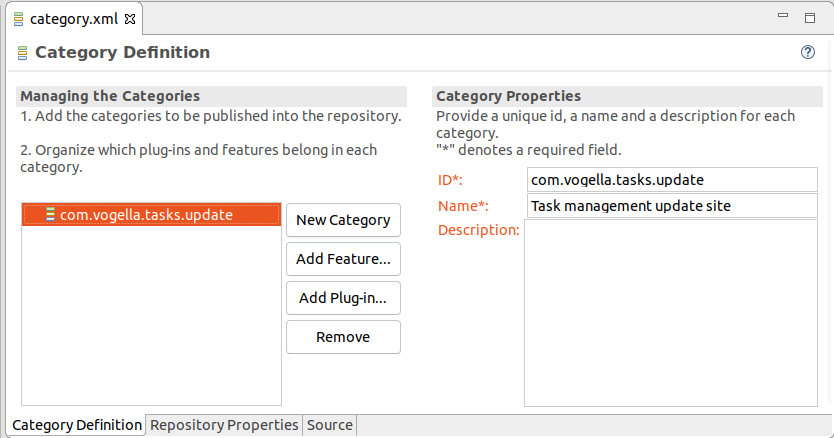
Click Add Feature… to add your feature project to the category.
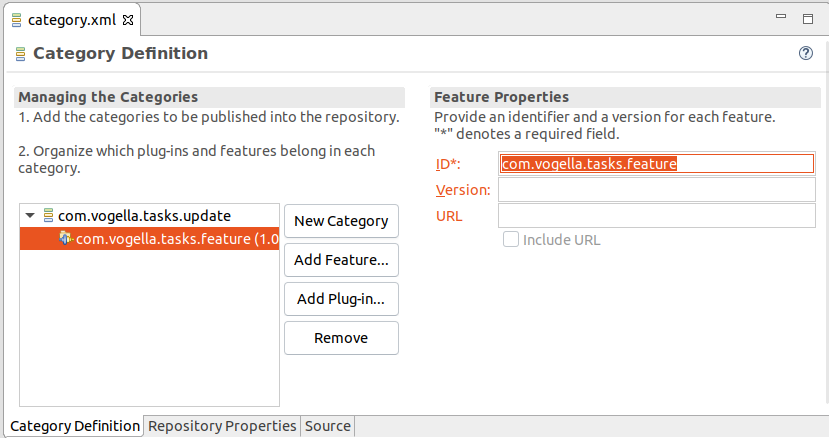
6.3. Updating the Root POM
Include the new module in your root pom file.
<modules>
<!-- all modules as before -->
<module>updatesite</module> (1)
</modules>| 1 | Adds the updatesite project to the aggregator build |
6.4. Running the Aggregator Build and Validating the Update Site
Execute the build from the main directory, ensuring it successfully completes and builds all components, including the update site.
Refresh your update site project in Eclipse IDE by pressing F5. A new target folder containing a repository folder, which holds the update site, should appear.
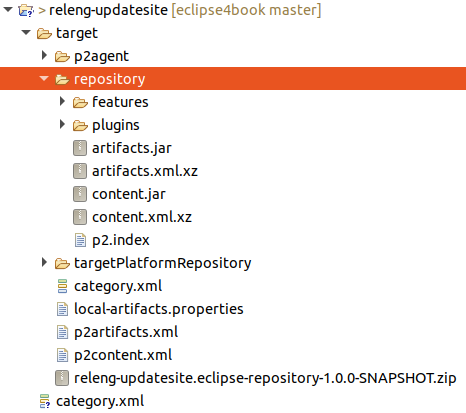
Ensure that the SNAPSHOT suffix in the repository directory’s JAR files is replaced with the build qualifier.
6.5. Creating a self-contained p2 repository
Most Tycho components have options that can be configured. The following configuration will instruct Tycho to not build a zip file of the update site and to include all dependencies of the JAR files that are packed in the update site.
<plugin>
<groupId>org.eclipse.tycho</groupId>
<artifactId>tycho-p2-repository-plugin</artifactId>
<version>${tycho.version}</version>
<configuration>
<skipArchive>true</skipArchive>
<includeAllDependencies>true</includeAllDependencies>
</configuration>
</plugin>Run the build again and verify that all required libraries are part of the /target/repository/plugins folder.
7. Executing plug-in unit tests with Tycho
For the development of Eclipse components, it is common practice to have a separate test plug-in or fragment project for your tests.
Tycho supports pomless builds for plug-ins that contain tests. Test execution is performed via the Tycho Surefire plug-in, which is aware of plug-in dependencies.
|
The runtime behavior of the Maven Tycho Surefire plug-in is slightly different from the Maven Surefire plug-in. Tycho Surefire tests run in the integration-test phase while regular Maven Surefire tests run in the test phase. The integration-test phase occurs between the package and install phases. |
If you need to configure the tests, e.g., exclude some tests or specify parameters you can still provide your pom file for the test plug-in.
The Tycho Surefire plug-in supports the execution of non-UI-based and UI-based tests.
If you want to run UI tests, you have to enable that explicitly via the useUIHarness parameter, as demonstrated by the following listing.
<project>
<modelVersion>4.0.0</modelVersion>
<!--parent pom... -->
<artifactId>com.vogella.tycho.rcp.tests</artifactId>
<version>1.0.0-SNAPSHOT</version>
<packaging>eclipse-test-plugin</packaging>
<build>
<plugins>
<plugin>
<groupId>org.eclipse.tycho</groupId>
<artifactId>tycho-surefire-plugin</artifactId>
<version>${tycho.version}</version>
<configuration>
<useUIHarness>true</useUIHarness>
</configuration>
</plugin>
</plugins>
</build>
</project>
The tests are executed in a test runtime (based on OSGi), using the dependencies defined in the MANIFEST.MF file of the test plug-in.
You can include more dependencies in features ("eclipse-feature"), plug-ins or fragments ("eclipse-plugin") or installable units ("p2-installable-unit").
If you define a dependency, you need to include its transitive dependencies in the test runtime, too.
<project>
<modelVersion>4.0.0</modelVersion>
<!--parent pom... -->
<artifactId>com.vogella.tycho.rcp.tests</artifactId>
<version>1.0.0-SNAPSHOT</version>
<packaging>eclipse-test-plugin</packaging>
<build>
<plugins>
<plugin>
<groupId>org.eclipse.tycho</groupId>
<artifactId>tycho-surefire-plugin</artifactId>
<version>${tycho.version}</version>
<configuration>
<useUIHarness>true</useUIHarness>
<dependencies>
<dependency>
<type>eclipse-feature</type>
<artifactId>com.vogella.feature1</artifactId>
<!-- This is the minimum required version -->
<version>1.0.0</version>
</dependency>
</dependencies>
</configuration>
</plugin>
</plugins>
</build>
</project>7.1. Selection of tests
Similar to the Maven Surefire plug-in, Tycho Surefire executes, by default, all test classes matching the following pattern:
-
**/Test*.java -
**/*Test.java -
**/*TestCase.java -
**/*Tests.java
These included tests can be configured via the includes parameter.
<project>
<modelVersion>4.0.0</modelVersion>
<!--parent pom... -->
<artifactId>com.vogella.tycho.rcp.tests</artifactId>
<version>1.0.0-SNAPSHOT</version>
<packaging>eclipse-test-plugin</packaging>
<!-- Define to include all classes in the test run -->
<build>
<plugins>
<plugin>
<groupId>org.eclipse.tycho</groupId>
<artifactId>tycho-surefire-plugin</artifactId>
<version>${tycho.version}</version>
<configuration>
<includes>
<include>**/*.class</include>
</includes>
</configuration>
</plugin>
</plugins>
</build>
</project>You can exclude tests from the run.
<project>
<modelVersion>4.0.0</modelVersion>
<!--parent pom... -->
<artifactId>com.vogella.tycho.rcp.tests</artifactId>
<version>1.0.0-SNAPSHOT</version>
<packaging>eclipse-test-plugin</packaging>
<build>
<plugins>
<plugin>
<groupId>org.eclipse.tycho</groupId>
<artifactId>tycho-surefire-plugin</artifactId>
<version>${tycho.version}</version>
<configuration>
<excludes>
<!-- Tests currently fail in the command line build -->
<exclude>ThisShouldNotRunViaTychoTests</exclude>
</excludes>
</configuration>
</plugin>
</plugins>
</build>
</project>You can specify a specific test or test suite to be executed.
This requires setting the TestSuite to the Bundle-Symbolic-Name of the plug-in and the testClass parameter to the fully qualified class.
<build>
<plugins>
<plugin>
<groupId>org.eclipse.tycho</groupId>
<artifactId>tycho-surefire-plugin</artifactId>
<version>${tycho.version}</version>
<configuration>
<testSuite>org.eclipse.e4.ui.tests.css.swt</testSuite>
<testClass>org.eclipse.e4.ui.tests.css.swt.CssSwtTestSuite</testClass>
</configuration>
</plugin>
</plugins>
</build>7.2. Using the correct JRE for the test execution
The JDT compiler can be configured to use the compiler source/target level according to MANIFEST.MF settings. It is possible to compile a Java 17 bundle using Java 17, even if the build process was started with a Java 21 JVM.
This does not work for running the tests. By default, the tests run with the build JVM. If your tests require, for example, Java 21, you need to start the build process using a Java 21 runtime.
8. Exercise: Tycho build for test plug-ins
The following exercise demonstrates how to run unit tests with Tycho.
| Testing libraries are evolving at a high speed, therefore the required libraries may have changed if you read this. |
8.1. Adding the test dependencies
For testing, JUnit is usually used, and you can add additional libraries like Hamcrest and Mockito. Therefore, add the Maven dependencies to Mockito to your target platform.
<!-- Add this to an existing Maven in the target file or create a new one -->
<dependency>
<groupId>org.mockito</groupId>
<artifactId>mockito-core</artifactId>
<version>5.20.0</version>
</dependency>For test purposes the new target entry could look like this:
<location includeDependencyDepth="infinite" includeDependencyScopes="compile" includeSource="true" missingManifest="generate" type="Maven">
<dependencies>
<dependency>
<groupId>org.junit.jupiter</groupId>
<artifactId>junit-jupiter-engine</artifactId>
<version>5.14.1</version>
<type>jar</type>
</dependency>
<!-- https://mvnrepository.com/artifact/org.junit.platform/junit-platform-suite-api -->
<dependency>
<groupId>org.junit.platform</groupId>
<artifactId>junit-platform-suite-api</artifactId>
<version>1.14.1</version>
</dependency>
<!-- https://mvnrepository.com/artifact/org.junit.platform/junit-platform-suite-engine -->
<dependency>
<groupId>org.junit.platform</groupId>
<artifactId>junit-platform-suite-engine</artifactId>
<version>1.14.1</version>
</dependency>
<!-- https://mvnrepository.com/artifact/org.junit.platform/junit-platform-launcher -->
<dependency>
<groupId>org.junit.platform</groupId>
<artifactId>junit-platform-launcher</artifactId>
<version>1.14.1</version>
</dependency>
<!-- https://mvnrepository.com/artifact/org.junit.platform/junit-platform-suite-commons -->
<dependency>
<groupId>org.junit.platform</groupId>
<artifactId>junit-platform-suite-commons</artifactId>
<version>1.14.1</version>
</dependency>
<dependency>
<groupId>org.mockito</groupId>
<artifactId>mockito-core</artifactId>
<version>5.20.0</version>
<type>jar</type>
</dependency>
</dependencies>
</target>8.2. Create a new plug-in for the tests
The tests of the implementation belong into a separate plug-in or fragment project called com.vogella.tasks.ui.tests.
Create a new plug-in fragment project named com.vogella.tasks.ui.tests.
Define a package dependency on org.junit.jupiter.api in its MANIFEST.MF file.
Manifest-Version: 1.0
Bundle-ManifestVersion: 2
Bundle-Name: Tests
Bundle-SymbolicName: com.vogella.tasks.ui.tests
Bundle-Version: 1.0.0.qualifier
Bundle-Vendor: VOGELLA
Fragment-Host: com.vogella.tasks.ui;bundle-version="1.0.0"
Import-Package: org.junit.jupiter.api;version="5.14.1"
Automatic-Module-Name: com.vogella.tasks.ui.tests
Bundle-RequiredExecutionEnvironment: JavaSE-21The defaults are sufficient for this test plug-in, hence we do not need a separate pom for the test plug-in.
8.3. Create a unit test
Create the following unit test, as an example. Of course, this test does not test anything meaningful. It is only used to demonstrate how Tycho runs the tests.
package com.vogella.tasks.ui.tests;
import static org.junit.jupiter.api.Assertions.assertTrue;
import org.junit.jupiter.api.Test;
public class ExampleTest {
@Test
public void test() {
// just an example
assertTrue(true);
}
}8.4. Run the build with the tests
Run the build from the main directory. This should work fine.
If you want to skip the test execution use mvn clean verify -DskipTests=true
8.5. Create test report
Run the following command to create test reports:
mvn clean verify surefire-report:reportYou find the report in {basedir}/target/site/surefire-report.html.
8.6. To debug Maven Tycho tests via Eclipse
To debug Maven Tycho tests, add the -DdebugPort=8000 parameter to your Maven build command.
Maven will then pause during execution and you can create a Remote Java Application debug configuration to connect to the test.
9. Exercise: Adding a JRE to the application
|
The JRE is constantly updated, so this exercise might not work exactly as described here. The Java and Eclipse ecosystems are evolving rapidly. |
To bundle a JRE with your product, select the This product includes a JRE flag.
If you target platform uses the planner mode and finds a JustJ JRE in one of your update sites, Tycho adds a fitting JRE to your product.

You can find this JRE in your plugins folder of your product and also a reference to it in your .ini file.
For example, your .ini file would have a -vm argument similar to the following.
-startup plugins/org.eclipse.equinox.launcher_1.7.0.v20250519-0528.jar --launcher.library plugins/org.eclipse.equinox.launcher.gtk.linux.x86_64_1.2.1500.v20250801-0854 -clearPersistedState -nl de -vm plugins/org.eclipse.justj.openjdk.hotspot.jre.full.linux.x86_64_25.0.1.v20251108-1451/jre/bin/java
10. Exercise: Tycho build for SWTBot tests
The following exercise demonstrates how to run SWTBot tests with Tycho. It assumes that you already created some SWTBot tests in a plug-in named com.example.e4.swtbottests.
10.1. Pom file for SWTBot tests
For SWTBot tests the Tycho Surefire plug-in has to be configured, so that the SWTBot test can run properly.
<?xml version="1.0" encoding="UTF-8"?>
<project
xsi:schemaLocation="http://maven.apache.org/POM/4.0.0 http://maven.apache.org/xsd/maven-4.0.0.xsd"
xmlns="http://maven.apache.org/POM/4.0.0" xmlns:xsi="http://www.w3.org/2001/XMLSchema-instance">
<modelVersion>4.0.0</modelVersion>
<parent>
<groupId>com.vogella.tycho</groupId>
<artifactId>com.vogella.tycho.tests</artifactId>
<version>1.0.0-SNAPSHOT</version>
</parent>
<artifactId>com.vogella.tycho.rcp.it.tests</artifactId>
<version>1.0.0-SNAPSHOT</version>
<packaging>eclipse-test-plugin</packaging>
<build>
<plugins>
<plugin>
<groupId>org.eclipse.tycho</groupId>
<artifactId>tycho-surefire-plugin</artifactId>
<version>${tycho.version}</version>
<configuration>
<useUIHarness>true</useUIHarness>
<useUIThread>false</useUIThread>
<product>com.vogella.tycho.rcp.product</product>
<application>org.eclipse.e4.ui.workbench.swt.E4Application</application>
</configuration>
</plugin>
</plugins>
</build>
</project>10.2. Adding org.eclipse.equinox.event as extra requirement
In typical cases the org.eclipse.equinox.event plug-in is used in an Eclipse RCP application.
Unfortunately, it sometimes is not loaded properly for an integration test, even though it is part of the target platform of the product and mentioned in the start level configuration.
Due to this it needs to be specified in the configuration of the target-platform-configuration plugin.
<project>
<build>
<plugin>
<groupId>org.eclipse.tycho</groupId>
<artifactId>target-platform-configuration</artifactId>
<version>${tycho.version}</version>
<configuration>
<!-- This defines the target definition file -->
<target>
<artifact>
<groupId>com.vogella.tychoexample</groupId>
<artifactId>com.vogella.build.targetdefinition</artifactId>
<version>1.0.0-SNAPSHOT</version>
</artifact>
</target>
<dependency-resolution>(1)
<extraRequirements>
<requirement>
<type>eclipse-plugin</type>
<id>org.eclipse.equinox.event</id>
<versionRange>0.0.0</versionRange>
</requirement>
</extraRequirements>
</dependency-resolution>
<environments>
<environment>
<os>linux</os>
<ws>gtk</ws>
<arch>x86_64</arch>
</environment>
<environment>
<os>win32</os>
<ws>win32</ws>
<arch>x86_64</arch>
</environment>
<environment>
<os>macosx</os>
<ws>cocoa</ws>
<arch>x86_64</arch>
</environment>
</environments>
</configuration>
</plugin>
</plugins>
</build>
</project>| 1 | Add the org.eclipse.equinox.event plug-in as extra requirement in the dependency resolution. |
10.3. Add the SWTBot test to the build
The com.vogella.tycho.rcp.it.tests plug-in has to be added to the pom.xml of the tests folder to take part in the overall build.
<project>
<modelVersion>4.0.0</modelVersion>
<groupId>com.vogella.tycho</groupId>
<artifactId>com.vogella.tycho.tests</artifactId>
<version>1.0.0-SNAPSHOT</version>
<packaging>pom</packaging>
<parent>
<groupId>com.vogella.tycho</groupId>
<artifactId>com.vogella.tycho.root</artifactId>
<version>1.0.0-SNAPSHOT</version>
<relativePath>../pom.xml</relativePath>
</parent>
<modules>
<module>com.vogella.tycho.rcp.tests</module>
<module>com.vogella.tycho.rcp.it.tests</module>
</modules>
</project>10.4. Run the build with the tests
Run the build from the main directory. This should work fine.
11. More Tycho settings
11.1. Seeing class files in the Open Resources dialog
If you see .class files in the Open Resources dialog after a Tycho build, you need to set the derived flag for the target folder by right-clicking the folder in the Project Explorer and selecting Properties > Resource > Derived.
11.2. Adding root files to Eclipse features
Eclipse features can contain root files that are copied to the root folder of the product during the build process. This is useful for including files such as README files, license files, configuration files, or native libraries that need to be placed at the product’s root level rather than inside plug-ins.
To add root files to a feature:
-
Create a
rootfolder in your feature project -
Place the files you want to copy to the product root into this
rootfolder -
Configure the
build.propertiesfile in your feature project by adding the following entry:
root=file:root/For platform-specific root files, you can use platform qualifiers:
root.linux.gtk.x86_64=file:root/linux/
root.win32.win32.x86_64=file:root/windows/
root.macosx.cocoa.x86_64=file:root/macos/During the product build, Tycho will automatically copy the contents of these root folders to the root directory of the generated product. This mechanism allows you to include platform-specific files or general files that need to be at the root level of your Eclipse-based application.
11.3. Using root level features
A root level feature is a feature that can be updated or uninstalled independently of the product.
To define a feature as a root level feature, add installMode="root" behind the feature in the product definition file. You need to use a text editor for this, as the product configuration editor does not currently expose that in its user interface.
11.4. Build types in a pomless build
The following rules are used for the automatic pom generation.
First of all .qualifier from the Eclipse components is automatically mapped to -SNAPSHOT for the Maven build.
| Property | Mapping |
|---|---|
packaging |
eclipse-plugin if MANIFEST.MF is found eclipse-feature if feature.xml is found eclipse-test-plugin if Bundle-SymbolicName ends with .tests |
groupId |
same as in the parent pom |
artifactId |
eclipse-plugin: Bundle-SymbolicName from MANIFEST.MF eclipse-feature: feature id from feature.xml |
version |
Bundle-Version from MANIFEST.MF or Feature version from feature.xml |
11.5. See all dependencies
Use the following command to see all dependencies of your projects.
mvn dependency:tree -DoutputFile=maven-tree.txt11.6. Defining a specialized pom file for an Eclipse component
If you define a pom file for an Eclipse component, you need to specify the packaging attribute in the pom file.
|
The build requires that the version numbers of each single Maven artifact and its Eclipse plug-ins are in sync. Sometimes (this is rare these days) developers forget to update the Maven version numbers. In this case the build complains about a version mismatch. Run the following command to correct existing inconsistencies. |
This attribute defines what Eclipse component you are building.
For example, a plug-in must set this attribute to eclipse-plugin.
| Package Attribute | Description |
|---|---|
eclipse-plugin |
Used for plug-ins |
eclipse-test-plugin |
Used for test plug-ins or fragments |
eclipse-feature |
Used for features |
eclipse-repository |
Used for p2 update sites and Eclipse products |
eclipse-target-definition |
Target definition used for the Tycho build |
In addition to packaging attribute, the pom of an Eclipse component must specify the name and the version of the component.
The artifact ID and version in the pom file must match the Bundle-Symbolic-Name and the Bundle-Version from the MANIFEST.MF file.
Eclipse components typical use qualifier as a suffix in the Bundle-Version to indicate that this should be replaced by the build system with a build qualifier.
Maven uses "SNAPSHOT" for this, but Tycho maps these values correctly.
Each module has again a pom.xml configuration file which defines attributes specifically to the corresponding Eclipse component, e.g., the package attribute.
It must contain a link to the main or the configuration pom so that the build can determine the configuration.
The following listing contains an example pom file for a plug-in.
<project>
<modelVersion>4.0.0</modelVersion>
<!-- Link to the parent pom -->
<parent>
<artifactId>com.example.todo.build.parent</artifactId>
<groupId>com.example.e4.rcp</groupId>
<version>0.1.0-SNAPSHOT</version>
<relativePath>../com.example.todo.build.parent</relativePath>
</parent>
<groupId>com.example.e4.rcp</groupId>
<artifactId>com.vogella.imageloader.services</artifactId>
<version>1.0.0-SNAPSHOT</version>
<packaging>eclipse-plugin</packaging>
</project>11.7. Source Encoding
You can set the source code encoding via the project.build.sourceEncoding parameter.
<properties>
<project.build.sourceEncoding>UTF-8</project.build.sourceEncoding>
</properties>|
If you do not set this encoding property the maven build throws warnings similar to the following: [WARNING] Using platform encoding (UTF-8) to copy filtered resources, i.e. build is platform-dependent! |
For further information see Maven FAQ for encoding warning (https://maven.apache.org/general.html#encoding-warning).
11.8. Building source features
Tycho allows to generate source features that allow users to browse your code once installed in your IDE.
<!-- enable source feature generation -->
<build>
<plugins>
<!-- more entries -->
<plugin>
<groupId>org.eclipse.tycho</groupId>
<artifactId>tycho-source-plugin</artifactId>
<version>${tycho.version}</version>
<executions>
<execution>
<id>plugin-source</id>
<goals>
<goal>plugin-source</goal>
</goals>
</execution>
<execution>
<id>feature-source</id>
<goals>
<goal>feature-source</goal>
</goals>
<configuration>
<excludes>
<!-- provide plug-ins not containing any source code -->
<plugin id="com.vogella.tycho.product" />
<plugin id="com.vogella.tycho.target" />
<plugin id="com.vogella.tycho.update" />
<!-- possible to exclude feature-->
</excludes>
</configuration>
</execution>
</executions>
</plugin>
</plugins>
</build>You can add the generated source features to your existing update site.
For this, open the category file and add the features and plug-ins to one of your categories with the .sources suffix.
<?xml version="1.0" encoding="UTF-8"?>
<site>
<feature id="com.vogella.tycho.feature">
<category name="tychoexample"/>
</feature>
<feature id="com.vogella.tycho.feature.source">
<category name="tychoexample-source"/>
</feature>
<category-def name="tychoexample" label="Tycho example"/>
<category-def name="tychoexample-source" label="Tycho example source bundles"/>
</site>11.9. Mirroring a p2 update site with Maven Tycho
Tycho allows to mirror a p2 update site. This reduces the dependency on the remote side as you can use your local copy for building the Eclipse application.
The following is an example for such a mirror task which mirrors two features from the latest Eclipse release
<?xml version="1.0" encoding="UTF-8"?>
<project
xsi:schemaLocation="https://maven.apache.org/POM/4.0.0 https://maven.apache.org/xsd/maven-4.0.0.xsd"
xmlns="https://maven.apache.org/POM/4.0.0" xmlns:xsi="https://www.w3.org/2001/XMLSchema-instance">
<modelVersion>4.0.0</modelVersion>
<name>Mirror Update Site</name>
<prerequisites>
<maven>3.0</maven>
</prerequisites>
<groupId>com.vogella.p2.mirror</groupId>
<artifactId>mirror</artifactId>
<version>3.5.0-SNAPSHOT</version>
<packaging>pom</packaging>
<properties>
<tycho.version>2.3.0</tycho.version>
<tycho-extras.version>2.3.0</tycho-extras.version>
</properties>
<build>
<plugins>
<plugin>
<groupId>org.eclipse.tycho.extras</groupId>
<artifactId>tycho-p2-extras-plugin</artifactId>
<version>${tycho.version}</version>
<executions>
<execution>
<phase>prepare-package</phase>
<goals>
<goal>mirror</goal>
</goals>
</execution>
</executions>
<configuration>
<source>
<!-- source repositories to mirror from -->
<repository>
<url>https://download.eclipse.org/releases/latest/</url>
<layout>p2</layout>
<!-- supported layouts are "p2-metadata", "p2-artifacts", and "p2" (for joint repositories; default) -->
</repository>
</source>
<!-- starting from here all configuration parameters are optional -->
<!-- they are only shown here with default values for documentation purpose -->
<!-- List of IUs to mirror. If omitted, allIUs will be mirrored. -->
<!-- Omitted IU version element means latest version of the IU -->
<ius>
<!--
<iu>
<query>
<expression>id == $0 && version == $1</expression>
<parameters>org.eclipse.platform.sdk,4.19.0.I20210303-1800</parameters>
</query>
</iu>
-->
<iu>
<id>org.eclipse.equinox.sdk.feature.group</id>
</iu>
<iu>
<id>org.eclipse.e4.rcp.feature.group</id>
</iu>
</ius>
<!-- The destination directory to mirror to. -->
<destination>${project.build.directory}/repository</destination>
<!-- Whether only strict dependencies should be followed. -->
<!-- "strict" means perfect version match -->
<followStrictOnly>false</followStrictOnly>
<!-- Whether or not to follow optional requirements. -->
<includeOptional>true</includeOptional>
<!-- Whether or not to follow non-greedy requirements. -->
<includeNonGreedy>true</includeNonGreedy>
<!-- Filter properties. E.g. filter only one platform -->
<filter>
<osgi.os>linux</osgi.os>
<osgi.ws>gtk</osgi.ws>
<osgi.arch>x86_64</osgi.arch>
</filter>
<!-- Whether to filter the resulting set of IUs to only -->
<!-- include the latest version of each IU -->
<latestVersionOnly>false</latestVersionOnly>
<!-- do not mirror artifacts, only metadata -->
<mirrorMetadataOnly>false</mirrorMetadataOnly>
<!-- whether to compress the content.xml/artifacts.xml -->
<compress>true</compress>
<!-- whether to append to the target repository content -->
<append>true</append>
</configuration>
</plugin>
</plugins>
</build>
</project>You would execute this task independently of your build and use the newly created local folder in your normal build.
To use your mirror, configure Maven to use it via the settings.xml file in your home folder. Alternatively, you can adjust your target definition file to point to the mirror.
<settings>
<mirrors>
<mirror>
<id>Mars_mirror</id>
<mirrorOf>Mars</mirrorOf>
<name>Local mirror of Mars repository</name>
<url>file://home/vogella/Marsclone</url>
<layout>p2</layout>
<mirrorOfLayouts>p2</mirrorOfLayouts>
</mirror>
</mirrors>
</settings>11.10. Removing compiler warning messages from the build
You can remove compiler warnings from the Maven build by configuring the tycho-compiler-plugin.
This is demonstrated with the following snippet.
<build>
<plugins>
<plugin>
<groupId>org.eclipse.tycho</groupId>
<artifactId>tycho-compiler-plugin</artifactId>
<version>${tycho.version}</version>
<configuration>
<compilerArgs>
<arg>-warn:-raw,unchecked</arg>
</compilerArgs>
</configuration>
</plugin>
</plugins>
</build>11.11. Using the last Git commit as build qualifier special build settings
You can configure the tycho-packaging-plugin to use the last Git commit as build qualifier instead of the build time.
The following pom file shows how to do this.
This allows building reproducible results if no change happened in the Git repository.
This only works if the project is in a Git repository.
<project>
<modelVersion>4.0.0</modelVersion>
<groupId>com.vogella.tycho.jgit.plugin</groupId>
<artifactId>com.vogella.tycho.jgit.plugin</artifactId>
<version>1.0.0-SNAPSHOT</version>
<packaging>eclipse-plugin</packaging>
<properties>
<tycho.version>1.2.0</tycho.version>
<tycho-extras.version>1.2.0</tycho-extras.version>
<repo.url>https://download.eclipse.org/releases/2018-12</repo.url>
</properties>
<repositories>
<repository>
<id>eclipse-repo</id>
<url>${repo.url}</url>
<layout>p2</layout>
</repository>
</repositories>
<build>
<plugins>
<plugin>
<groupId>org.eclipse.tycho</groupId>
<artifactId>tycho-maven-plugin</artifactId>
<version>${tycho.version}</version>
<extensions>true</extensions>
</plugin>
<plugin>
<groupId>org.eclipse.tycho</groupId>
<artifactId>target-platform-configuration</artifactId>
</plugin>
</plugins>
<pluginManagement>
<plugins>
<plugin>
<groupId>org.eclipse.tycho</groupId>
<artifactId>tycho-packaging-plugin</artifactId>
<version>${tycho.version}</version>
<dependencies>
<dependency>
<groupId>org.eclipse.tycho.extras</groupId>
<artifactId>tycho-buildtimestamp-jgit</artifactId>
<version>${tycho-extras.version}</version>
</dependency>
</dependencies>
<configuration>
<timestampProvider>jgit</timestampProvider>
<jgit.ignore>
pom.xml
</jgit.ignore>
<jgit.dirtyWorkingTree>ignore</jgit.dirtyWorkingTree>
</configuration>
</plugin>
</plugins>
</pluginManagement>
</build>
</project>11.12. Generating and updating POM files for Eclipse components
11.12.1. Generating POM files
Tycho supports the generation of POM files via its tycho-pomgenerator-plugin:generate-poms goal.
This goal searches the existing directory for Eclipse components that do not yet have pom files and generates them.
You can use the following command to generate the pom files. The -DgroupId allows you to specify the group ID for the pom files.
# group ID is set to com.vogella.tychoexample
mvn org.eclipse.tycho:tycho-pomgenerator-plugin:generate-poms \
-DgroupId=com.vogella.tychoexampleThis command generates pom files for all Eclipse components below the current directory and a parent pom in the current directory which includes all Eclipse components as modules.
For identifying test bundles, the generator assumes that those bundles have .test as suffix.
By using -DtestSuffix=.mytestBundleSuffix as additional parameter you can override this default.
If you try to execute this generated pom file, the build fails because you have not yet configured your dependencies.
If you want to include Eclipse components that are not in the current directory you can point Tycho to these directories via the -DextraDirs parameter and define from which directory it should start.
mvn org.eclipse.tycho:tycho-pomgenerator-plugin:generate-poms \
-DgroupId=com.vogella.tycho.build -DbaseDir=features -DextraDirs="../../another_plugin_dir11.13. Update the Maven artifact version id in the pom files based on the MANIFEST.MF
If you are using individual pom files, you can update their numbers based on the versions in the `MANIFEST.MF`file. To do this, run the following commands.
# update pom files
mvn org.eclipse.tycho:tycho-versions-plugin:update-pom
-Dtycho.mode=maven11.14. Setting version numbers
After releasing an application or several plug-ins, the version number should be increased.
If you do not use pomless builds, there are two locations where version numbers are defined.
On the one hand the pom.xml file and on the other hand the MANIFEST.MF file.
This can be done easily by using the Tycho Versions Plugin.
# setting the version in pom.xml and MANIFEST.MF files
mvn org.eclipse.tycho:tycho-versions-plugin:set-version -DnewVersion=X.Y.Z
-Dtycho.mode=mavenEclipse usually uses semantic versioning for plug-ins, so a version number like {major}.{minor}.{patch} is used. See Semantic versioning for more information.
|
The |
More information about versioning with Tycho can be found in the Tycho version wiki.
11.15. Unpack built plug-ins
In case a plug-in contains native code, e.g., dll files or others, which do not work from inside a JAR file, the plug-in itself should be unpacked.
To achieve that, the plug-in’s MANIFEST.MF must consist of the following property.
Eclipse-BundleShape: dirWith this property in the MANIFEST.MF file the plug-in will not be packed as JAR file, but just be available as directory in the plugins directory of a product.
11.16. Signing plug-ins
If the user installs plug-ins that are not signed, the user received a warning that the plug-in is not signed.
The Tycho build system allows to sign plug-ins and executables. You can purchase a certificate from a certification authority or create your own signature and use this for signing. If you use a custom generated certificate the user receives a warning that the certificate is not official.
For testing a self-generated certificate is sufficient.
You can generate such a certificate on the command line with the keytool from the Java Development Kit.
This requires that the corresponding directory is in your current execution path.
# the following goes in one line
keytool -genkey -alias -keystore eclipse-signing.keystore \
-storepass PASSWORD -validity 4360
# this command triggers a set of questions
What is your first and last name?
[Unknown]: Jim Knopf
What is the name of your organizational unit?
[Unknown]: IT
What is the name of your organization?
[Unknown]: test Company
What is the name of your City or Locality?
[Unknown]: Hamburg
What is the name of your State or Province?
[Unknown]: Germany
What is the two-letter country code for this unit?
[Unknown]: DE
Is CN=Jim Knopf, OU=IT, O=test Company, L=Hamburg, ST=Germany, C=DE correct?
[no]: y
Enter key password for <selfsigned>
(RETURN if same as keystore password):To sign the plug-ins add the configuration for the maven-jarsigner-plugin
<plugin>
<groupId>org.apache.maven.plugins</groupId>
<artifactId>maven-jarsigner-plugin</artifactId>
<version>1.2</version>
<configuration>
<keystore>file:///home/vogella/eclipse-signing.keystore</keystore>
<storepass>voclipse</storepass>
<alias>selfsigned</alias>
<keypass>PASSWORD</keypass>
</configuration>
<executions>
<execution>
<id>sign</id>
<goals>
<goal>sign</goal>
</goals>
</execution>
</executions>
</plugin>11.17. Building platform-specific fragments or bundles
You can use pomless builds for platform-specific fragments. It is possible to specify it in the pom of the element in case you do not use pomless builds.
When building a fragment for a certain operating system, you can override the <environments> configuration from your parent POM. This requires a pom file in fragment or bundle.
<project>
<modelVersion>4.0.0</modelVersion>
<groupId>com.vogella.tycho</groupId>
<artifactId>com.vogella.tycho.example.linux.x86_64</artifactId>
<version>1.0.0-SNAPSHOT</version>
<packaging>pom</packaging>
<parent>
<groupId>com.vogella.tycho</groupId>
<artifactId>org.eclipse.tycho.parent</artifactId>
<version>1.0.0-SNAPSHOT</version>
</parent>
<build>
<plugins>
<plugin>
<groupId>org.eclipse.tycho</groupId>
<artifactId>target-platform-configuration</artifactId>
<version>${tycho.version}</version>
<configuration>
<environments>
<environment>
<os>linux</os>
<ws>gtk</ws>
<arch>x86_64</arch>
</environment>
</environments>
</configuration>
</plugin>
</plugins>
</build>
</project>The following entries are possible:
-
Linux
<configuration>
<environments>
<environment>
<os>linux</os>
<ws>gtk</ws>
<arch>x86_64</arch>
</environment>
</environments>
</configuration>-
Mac
<configuration>
<environments>
<environment>
<os>macosx</os>
<ws>cocoa</ws>
<arch>x86_64</arch>
</environment>
</environments>
</configuration>-
Windows
<configuration>
<environments>
<environment>
<os>win32</os>
<ws>win32</ws>
<arch>x86_64</arch>
</environment>
</environments>
</configuration>11.18. Shell script for generating pom files
Sometimes it is useful to generate the pom files automatically. Here is an example shell script which creates a module entry for each directory in the current directory.
#!/bin/bash
cd $(dirname $0)
BASEDIR=`basename pwd`
echo "Creating pom.xml for $BASEDIR"
cat > pom.xml <<- EOM
<project xmlns="https://maven.apache.org/POM/4.0.0"
xmlns:xsi="https://www.w3.org/2001/XMLSchema-instance"
xsi:schemaLocation="https://maven.apache.org/POM/4.0.0 https://maven.apache.org/maven-v4_0_0.xsd">
<modelVersion>4.0.0</modelVersion>
<groupId>com.vogella.tycho</groupId>
<artifactId>$BASEDIR</artifactId>
<version>1.0.0-SNAPSHOT</version>
<packaging>pom</packaging>
<parent>
<groupId>com.vogella.tycho</groupId>
<artifactId>com.vogella.tycho.parent</artifactId>
<version>1.0.0-SNAPSHOT</version>
</parent>
<modules>
EOM
modules=`ls -l| grep '^d' | awk '{ print "<module>"$9"</module>" }'`
echo "$modules" >> pom.xml
cat >> pom.xml <<- EOM
</modules>
</project>
EOM
cat pom.xml11.19. Building native components
Building native components, for example based on C or C++ code, is typically done via antrunner calling the native build system like make.
12. Deploying to a file based Maven repository
You can directly deploy the build result to a file-based Maven repository (which could be used in your target platform as a reference).
mvn deploy -DaltDeploymentRepository=snapshot-repo::default::file:/path-to-your-repo/test-repo13. Automatic deployment of a p2 update site with Maven
You can use the Maven Wagon plug-in to deploy your artifacts, e.g., to an ftp server.
To define the credentials to login to the server you can add an entry for the user credentials to your local ~/m2/settings.xml file.
<settings xmlns="http://maven.apache.org/SETTINGS/1.0.0"
xmlns:xsi="http://www.w3.org/2001/XMLSchema-instance"
xsi:schemaLocation="http://maven.apache.org/SETTINGS/1.0.0
http://maven.apache.org/xsd/settings-1.0.0.xsd">
<localRepository/>
<interactiveMode/>
<usePluginRegistry/>
<offline/>
<pluginGroups/>
<servers>
<server>
<id>ftp-repository</id>
<username>youruser</username>
<password>yourpassword</password>
</server>
</servers>
<mirrors/>
<proxies/>
<profiles/>
<activeProfiles/>
</settings>You can then configure your pom file to use the wagon plug-in of Maven.
<project>
<distributionManagement>
<repository>
<id>ftp-repository</id>
<url>ftp://repository.mycompany.com/repository</url>
</repository>
</distributionManagement>
<build>
<extensions>
<!-- Enabling the use of FTP -->
<extension>
<groupId>org.apache.maven.wagon</groupId>
<artifactId>wagon-ftp</artifactId>
<version>1.0-beta-6</version>
</extension>
</extensions>
</build>
</project>The following command will now deploy your artifacts to your ftp site.
mvn deployIf you only want to upload your p2 update site, you can configure the org.apache.maven.wagon plug-in.
<project>
<modelVersion>4.0.0</modelVersion>
<parent>
<relativePath>../com.vogella.tycho.master/pom.xml</relativePath>
<groupId>com.vogella</groupId>
<artifactId>parent</artifactId>
<version>1.0.0-SNAPSHOT</version>
</parent>
<artifactId>com.vogella.tycho.p2updatesite</artifactId>
<packaging>eclipse-repository</packaging>
<name>Tycho Test Build</name>
<build>
<extensions>
<!-- Enabling the use of FTP -->
<extension>
<groupId>org.apache.maven.wagon</groupId>
<artifactId>wagon-ftp</artifactId>
<version>1.0-beta-6</version>
</extension>
</extensions>
</build>
<profiles>
<!-- This profile is used to upload the repo -->
<profile>
<id>uploadRepo</id>
<properties>
<!-- Properties relative to the
distant host where to upload the repo -->
<ftp.url>ftp://your.server.com</ftp.url>
<ftp.toDir>/yourpath</ftp.toDir>
<!-- Relative path to the repo being uploaded -->
<repo.path>${project.build.directory}/repository/</repo.path>
</properties>
<build>
<plugins>
<!-- Upload the repo to the server -->
<plugin>
<groupId>org.codehaus.mojo</groupId>
<artifactId>wagon-maven-plugin</artifactId>
<version>1.0-beta-4</version>
<executions>
<execution>
<id>upload-repo</id>
<phase>install</phase>
<goals>
<goal>upload</goal>
</goals>
<configuration>
<fromDir>${repo.path}</fromDir>
<includes>**</includes>
<toDir>${ftp.toDir}</toDir>
<url>${ftp.url}</url>
<serverId>p2Repo</serverId>
<!-- Points to your settings.xml
where the connection settings are
stored as shown below -->
<!-- <server> -->
<!-- <id>p2Repo</id> -->
<!-- <username>username</username> -->
<!-- <password>password</password> -->
<!-- </server> -->
</configuration>
</execution>
</executions>
</plugin>
</plugins>
</build>
</profile>
</profiles>
</project>You can now upload your p2 update site with the following command.
mvn install -P uploadRepo14. Deploy p2 updatesite to Nexus
14.1. Setup Distribution Management
When a Nexus is installed on localhost, the following Distribution Management will likely be used:
<project>
<distributionManagement>
<repository>
<id>nexus</id>
<name>Internal Releases</name>
<url>http://localhost:8081/nexus/content/repositories/releases/</url>
</repository>
<snapshotRepository>
<id>nexus</id>
<name>Internal Snapshots</name>
<url>http://localhost:8081/nexus/content/repositories/snapshots/
</url>
</snapshotRepository>
</distributionManagement>
</project>14.2. Credentials for the Nexus repository manager
To define the credentials to login to the Nexus Server you can add an entry for the user credentials to your local ~/m2/settings.xml file.
<settings xmlns="http://maven.apache.org/SETTINGS/1.0.0"
xmlns:xsi="http://www.w3.org/2001/XMLSchema-instance"
xsi:schemaLocation="http://maven.apache.org/SETTINGS/1.0.0
http://maven.apache.org/xsd/settings-1.0.0.xsd">
<localRepository/>
<interactiveMode/>
<usePluginRegistry/>
<offline/>
<pluginGroups/>
<servers>
<server>
<id>nexus</id>
<username>admin</username>
<password>admin123</password>
</server>
</servers>
<mirrors/>
<proxies/>
<profiles/>
<activeProfiles/>
</settings>The id in the setting file must fit to the ID of the repository in the Distribution Management.
Both are named nexus in this example.
14.3. Only deploy the p2 update site
When using mvn clean deploy usually all build artifacts of all modules are deployed to the Nexus.
In the context of Tycho build, you usually want to deploy only the p2 update site, since its content is used by the target definitions or for application updates.
To achieve this, the deploy phase can be skipped by using maven.deploy.skip property in the root parent pom.
<properties>
<tycho.version>1.2.0</tycho.version>
<project.build.sourceEncoding>UTF-8</project.build.sourceEncoding>
<!-- Skip the deployment here, submodules can override this property -->
<maven.deploy.skip>true</maven.deploy.skip>
</properties>This property will be derived by all child modules so that they are not deployed unless a child module overrides this property. And this is supposed to be done in the p2 update site module.
This property should be false for all p2 update site modules.
<properties>
<!-- Do not skip the deployment here since we want this module to be deployed -->
<maven.deploy.skip>false</maven.deploy.skip>
</properties>15. Appendix: Tycho snippets
This section lists various snippets that can be used to modify your Tycho build.
15.1. Using p2 update sites in the target file
Instead of a target file you can use p2 update sites in your build configuration. Prefer the usage of target platform files to ensure you are developing against the same set of plug-ins as your command line build.
<properties>
<!-- more properties -->
<eclipse-repo.url>https://download.eclipse.org/releases/latest</eclipse-repo.url>
</properties>
<repositories>
<repository>
<id>eclipse-release</id>
<url>${eclipse-repo.url}</url>
<layout>p2</layout>
</repository>
</repositories>
<!-- the rest of the configuration... -->If you want to add the JRE to your build using update sites:
<repository>
<id>justj</id>
<url>https://download.eclipse.org/justj/jres/17/updates/release/latest/</url>
<layout>p2</layout>
</repository>15.2. Pom files for target definition files
Sometimes pomless build fails or you want to configure something directly. Therefore, this section lists individual poms.
<project>
<modelVersion>4.0.0</modelVersion>
<parent>
<groupId>com.vogella.tycho</groupId>
<artifactId>releng</artifactId>
<version>1.0.0-SNAPSHOT</version>
</parent>
<groupId>com.vogella.tycho</groupId>
<artifactId>target-platform</artifactId>
<version>1.0.0-SNAPSHOT</version>
<packaging>eclipse-target-definition</packaging>
</project>15.3. Using additional p2 update sites in your build
For example, the following snippet would make the components from the last release available for your build.
<repositories>
<repository>
<id>eclipse-latest</id>
<url>https://download.eclipse.org/releases/latest</url>
<layout>p2</layout>
</repository>
</repositories>15.4. Setting the Java version
The target configuration allows setting the Java version. This is sometimes required, for example, sometimes Tycho calculates the wrong Java version for a feature.
For example, the following ensures that you are using Java 21 for your build.
<plugin>
<groupId>org.eclipse.tycho</groupId>
<artifactId>target-platform-configuration</artifactId>
<version>${tycho.version}</version>
<configuration>
<executionEnvironment>JavaSE-21</executionEnvironment>
<!-- more settings -->
</configuration>
</plugin>15.5. Debugging a Tycho build
Use
mvnDebug clean verifyto allow connecting to a Tycho build via a remote debug session.
15.6. Show the generated pom files
To see the generated pom files, use mvn clean verify -Dpolyglot.dump.pom=pom-for-review.xml. The pom-for-review.xml was used to avoid that the generated pom files are used by the build.
15.7. Configuring SonarCube
Add to your main pom file your SonarCube configuration.
<properties>
<!-- SonarQube properties -->
<sonar.projectKey>yourProjectKey</sonar.projectKey>
<sonar.host.url>https://yourSonarServer:9000</sonar.host.url>
<!-- Optional: if authentication is required -->
<sonar.login>yourAuthenticationToken</sonar.login>
<sonar.sources>src</sonar.sources>
</properties>Run mvn clean verify sonar:sonar
15.8. Adding modules based on the profile
The listing of modules is additive, e.g., you can define profiles with additional modules and in this case, the modules defined in the profile will be added to the build if the profile is active.
<project>
<modelVersion>4.0.0</modelVersion>
<groupId>com.vogella.tycho</groupId>
<artifactId>releng</artifactId>
<version>1.0.0-SNAPSHOT</version>
<packaging>pom</packaging>
<properties>
<tycho.version>4.0.5</tycho.version>
<project.build.sourceEncoding>UTF-8</project.build.sourceEncoding>
</properties>
<profiles>
<profile>
<id>deploy</id>
<modules>
<module>updatesite</module>
</modules>
</profile>
<profile>
<id>exclude-deploy</id>
<activation>
<activeByDefault>true</activeByDefault>
</activation>
</profile>
</profiles>
<build>
<pluginManagement>
<plugins>
<plugin>
<groupId>org.eclipse.tycho</groupId>
<artifactId>tycho-p2-director-plugin</artifactId>
<version>${tycho.version}</version>
</plugin>
</plugins>
</pluginManagement>
<plugins>
<plugin>
<groupId>org.eclipse.tycho</groupId>
<artifactId>tycho-maven-plugin</artifactId>
<version>${tycho.version}</version>
<extensions>true</extensions>
</plugin>
<!-- Enable the replacement of the SNAPSHOT version in the final product configuration -->
<plugin>
<groupId>org.eclipse.tycho</groupId>
<artifactId>tycho-packaging-plugin</artifactId>
<version>${tycho.version}</version>
<executions>
<execution>
<phase>package</phase>
<id>package-feature</id>
<configuration>
<finalName>${project.artifactId}_${unqualifiedVersion}.${buildQualifier}</finalName>
</configuration>
</execution>
</executions>
</plugin>
<plugin>
<groupId>org.eclipse.tycho</groupId>
<artifactId>target-platform-configuration</artifactId>
<version>${tycho.version}</version>
<configuration>
<target>
<file>../target-platform/target-platform.target</file>
</target>
<resolveWithExecutionEnvironmentConstraints>false</resolveWithExecutionEnvironmentConstraints>
<environments>
<environment>
<os>linux</os>
<ws>gtk</ws>
<arch>x86_64</arch>
</environment>
<environment>
<os>win32</os>
<ws>win32</ws>
<arch>x86_64</arch>
</environment>
<environment>
<os>macosx</os>
<ws>cocoa</ws>
<arch>x86_64</arch>
</environment>
</environments>
</configuration>
</plugin>
</plugins>
</build>
<modules>
<module>com.example.e4.rcp</module>
<module>com.example.e4.feature</module>
<module>com.example.e4.product</module>
<!--
<module>com.example.e4.swtbottests</module>
-->
<module>com.vogella.swt.widgets</module>
<module>com.vogella.tasks.ui</module>
<module>com.example.e4.renderer.swt</module>
<module>com.vogella.tasks.feature</module>
<module>com.vogella.tasks.product</module>
<module>com.vogella.tasks.model</module>
<module>com.vogella.tasks.services</module>
<!--
<module>com.vogella.tasks.services.tests</module>
-->
<module>com.vogella.service.imageloader</module>
<module>com.vogella.tasks.events</module>
<module>com.vogella.contribute.parts</module>
<module>com.vogella.tasks.ui.contribute</module>
<module>com.vogella.tasks.update</module>
<module>com.vogella.eclipse.css</module>
<module>com.vogella.osgi.taskconsumer</module>
</modules>
</project>16. Eclipse Tycho resources
16.1. vogella Java example code
If you need more assistance we offer Online Training and Onsite training as well as consulting

