This article describes the usage of Eclipse preferences for storing and retrieving user settings.
1. Using preferences to persist data
1.1. Preferences and scopes
Preferences are used to store user settings and data like color preferences, runtime options, etc., between application restarts.
Preferences are stored as key-value pairs, where the key is a String.
The value can be a boolean, String, int, or another primitive type.
For example, the user key may point to the value vogella.
The preference support in Eclipse is based on the Preferences class from the org.osgi.service.prefs package.
Eclipse preferences are similar to the standard Java preferences API, but support different scopes. The scope defines how the preference data is stored and how it is changeable. The Eclipse runtime defines three scopes as explained in the following table.
| Scope | Description |
|---|---|
Instance scope |
Preferences in this scope are specific to a single Eclipse workspace. If you start an Eclipse application, these settings can be different for each workspace. |
Configuration scope |
Settings are identical for the same installation. Preferences stored in this scope are shared across all workspaces. |
Default scope |
Default values cannot be changed. This scope can be used to store default values for all your keys. These preferences are supplied via configuration files in plug-ins and product definitions. |
BundleDefaultsScope |
Similar to the default scope, these values are not written to disk. They are read from a file, typically named preferences.ini. |
1.2. Storage of the preferences
Preferences are stored in the workspace of your application under the .metadata/.plugins/org.eclipse.core.runtime/.settings/ directory as <nodePath>.prefs files. By default, the <nodePath> corresponds to the Bundle-SymbolicName of the plug-in but can be customized via the preferences API. Typically, the workspace is the directory from which the application is launched.
The storage location for preferences can be adjusted through the "-data" launch parameter in Eclipse. For instance, to direct preferences storage to the user’s home directory, you can use the -data @user.home parameter setting.
1.3. Working with Eclipse Preference API
You can create and manipulate preferences directly via Singletons provided by the Eclipse runtime.
You have the InstanceScope, ConfigurationScope, and DefaultScope classes, which give access to the corresponding instance via the INSTANCE field.
Preference values are read and saved by get() and put() methods.
In the get() method, you specify a default value in case the key cannot be found.
The clear() method removes all preferences, and the remove() method allows you to delete a selected preference value.
Via the flush() method, you persist the preferences to the file system.
// We access the instanceScope
Preferences preferences = InstanceScope.INSTANCE.getNode("com.vogella.eclipse.preferences.test");
Preferences sub1 = preferences.node("node1");
Preferences sub2 = preferences.node("node2");
sub1.put("h1", "Hello");
sub1.put("h2", "Hello again");
sub2.put("h1", "Hallo"); // German
try {
// forces the application to save the preferences
preferences.flush();
} catch (BackingStoreException e) {
e.printStackTrace();
}
}// read values from the instance scope
Preferences preferences = InstanceScope.INSTANCE.getNode("com.vogella.eclipse.preferences.test");
Preferences sub1 = preferences.node("node1");
Preferences sub2 = preferences.node("node2");
sub1.get("h1", "default");
sub1.get("h2", "default");
sub2.get("h1", "default");1.4. Reacting to changes in the preferences
You can register IPropertyChangeListener instances to changes in the preference values.
These listeners are called by the Eclipse framework if the preference value changes.
Preferences preferences = InstanceScope.INSTANCE.getNode("com.vogella.eclipse.preferences.test");
preferences.addPropertyChangeListener(new IPropertyChangeListener() {
@Override
public void propertyChange(PropertyChangeEvent event) {
if (event.getProperty() == "MySTRING1") {
String value = event.getNewValue().toString()
// do something with the new value
}
}
});1.5. Default preference values via plugin_customization.ini
You can use a file to set the default values of preferences. The file that contains these defaults is typically named plugin_customization.ini.
Such a file needs to be registered via the preferenceCustomization property on the product extension point in the plugin.xml file. This is demonstrated in the following screenshot.
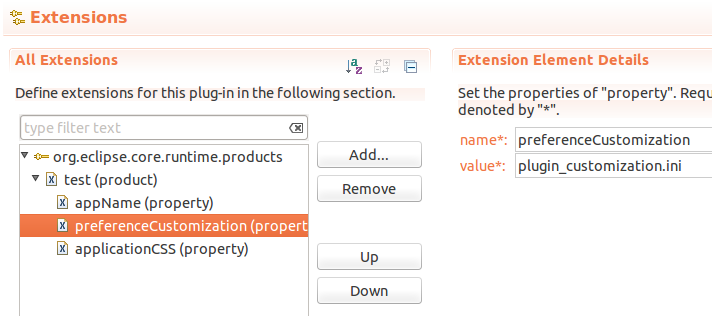
The format to use is <plug-in id>/<setting>=<value>, e.g., com.vogella.tasks.ui/user=vogella.
2. Workspace Location
An Eclipse-based application requires a place to store its configuration data. This is called the workspace location. The default workspace location is the install location of the Eclipse application.
2.1. Using the osgi.instance.area.default property
The osgi.instance.area.default property can be used to declaratively define an alternative workspace location.
The property can be specified in the config.ini file of the RCP application.
Usually, properties of the config.ini file are specified in a product configuration:
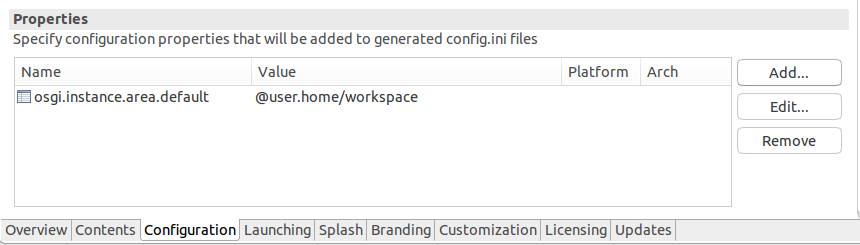
|
It is possible to use variables like |
2.2. Setting the workspace location programmatically
Many RCP applications have a login screen at startup and the actual workspace location should be set according to the user being logged in.
In E4 applications a login screen is usually created in a lifecycle class in the method annotated with @PostContextCreate.
import java.io.IOException;
import java.net.MalformedURLException;
import java.net.URL;
import org.eclipse.core.runtime.Platform;
import org.eclipse.e4.ui.workbench.lifecycle.PostContextCreate;
public class LifeCycleManager {
@PostContextCreate
public void postContextCreate() throws IllegalStateException, IOException {
// Show login dialog to the user
String userName = // get username from login dialog;
// check if the instance location is already set,
// otherwise setting another one will throw an IllegalStateException
if (!Platform.getInstanceLocation().isSet()) {
String defaultPath = System.getProperty("user.home");
// build the desired path for the workspace
String path = defaultPath + "/" + userName + "/workspace/";
URL instanceLocationUrl = new URL("file", null, path);
Platform.getInstanceLocation().set(instanceLocationUrl, false);
}
}
}|
The instance location can only be set once! Therefore, the if statement with |
|
When running the RCP application during development from the Eclipse IDE, there usually already is a workspace in the run configuration. To be able to set the location during development, the Location field must be empty. 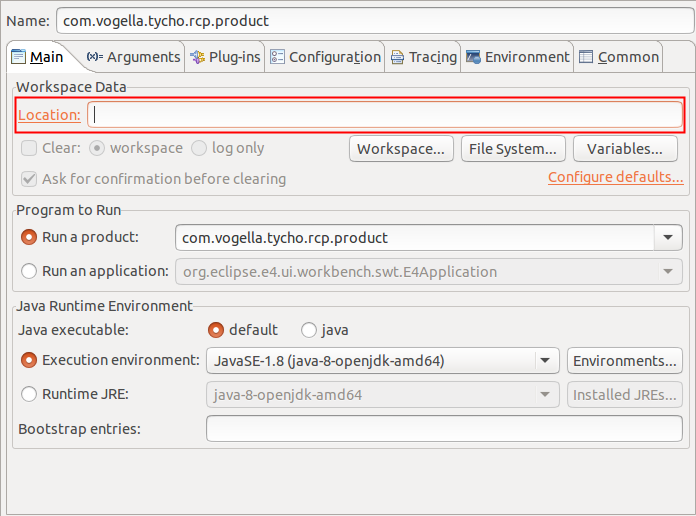 |
3. Using persistence for Eclipse 4 API based applications
3.1. Working with preferences via dependency injection
The Eclipse platform allows you to use dependency injection for preferences handling.
To access preferences, you use the @Preference annotation as qualifier for the dependency injection annotation.
This means that @Preference must be used together with @Inject or with another annotation that implies dependency injection, e.g., the @Execute annotation.
The @Preference annotation allows you to specify the nodePath and the value as optional parameters.
The nodePath is the file name used to save the preference values to disk. By default, this is the Bundle-SymbolicName of the plug-in. The value parameter specifies the preference key for the value that should be injected.
Eclipse can inject the IEclipsePreference object.
You can use this object for storing values.
If you use the value parameter, Eclipse injects the value directly.
Use the value parameter for read access, while for storing or changing values, use the IEclipsePreference object.
The following code snippet demonstrates how to put values into the preferences store.
Please note that @Preference is used in combination with @Execute.
// get IEclipsePreferences injected to change a value
@Execute
public void execute
(@Preference(nodePath = "com.example.e4.rcp.todo") IEclipsePreferences prefs) {
// more stuff...
prefs.put("user", "TestUser");
prefs.put("password", "Password");
// Persists
try {
prefs.flush();
} catch (BackingStoreException e) {
e.printStackTrace();
}
}The next snippet demonstrates the read access of preference values.
This time the preference annotation is used as a qualifier for @Inject.
@Inject
@Optional
public void trackUserSettings
(
@Preference(nodePath = "com.example.e4.rcp.todo",
value = "user")
String user) {
System.out.println("New user: " + user);
}
@Inject
@Optional
public void trackPasswordSettings
(
@Preference(nodePath = "com.example.e4.rcp.todo",
value = "password")
String password) {
System.out.println("New password: " + password);
}The Eclipse platform automatically tracks the values and re-injects them into fields and methods if they change.
Eclipse tracks changes of preferences in the InstanceScope scope.
Preference values in the ConfigurationScope and DefaultScope are not tracked.
If you use the injected IEclipsePreference to store new preference values, these values are stored in the instance scope.
3.2. Persistence of part state
Eclipse provides the @PersistState annotation for parts.
This annotation can be applied to a method within a class that is referenced by a part.
Such an annotated method can be used to store the instance state of the part.
The Eclipse framework calls such a method whenever the part or the application closes.
The stored information can be used in the method annotated with the @PostConstruct annotation.
A typical use case for such a method would be to store the state of a checkbox.
The usage of this annotation is demonstrated in the following example code.
@PostConstruct
public void createControl(MPart part) {
Map<String, String> state = part.getPersistedState();
String value = state.get("key");
...
}
@PersistState
public void persistState(MPart part) {
Map<String, String> state = part.getPersistedState();
state.put("key", "newValue");
...
}3.3. Preference pages for e4
See http://www.opcoach.com/en/managing-preference-pages-with-eclipse-4/ for an introduction on how to use preference pages in Eclipse RCP applications.
4. Preference handling in Eclipse 3.x
4.1. Preference Page
Eclipse 3.x provides a standard dialog to display and change preference values via a preference dialog.
To open the Preference dialog, you can use the org.eclipse.ui.window.preferences command.
|
This functionality is specific to the Eclipse IDE and will not work for Eclipse 4 RCP applications. See e4 preferences for a pure e4 implementation. |
To add a new preference page, a plug-in must provide a contribution to the org.eclipse.ui.preferencePages extension point.
This extension point defines a class that is responsible for creating a user interface and storing the preference values.
This class must implement IWorkbenchPreferencePage and must have a non-parameter constructor.
The keywordReference id attribute in this extension point can be used to define search terms for the preference page.
The PreferencePage class or one of its subclasses can get extended; a good template is usually FieldEditorPreferencePage.
4.2. Access Preferences in different plug-ins
You can access preferences in other plug-ins via the PreferenceService service.
For example, to access the "MySTRING1" preference in the "de.vogella.preferences.page" plug-in, you can use the following:
String text = Platform.getPreferencesService().
getString("com.vogella.preferences.page", "MySTRING1", "hello", null);4.3. Secure storage of preferences
Eclipse allows you to encrypt preference values via the org.eclipse.equinox.security plug-in.
The key-value pairs will be stored in the secure.storage file in the .eclipse/org.eclipse.equinox.security folder of the user’s home directory.
Eclipse uses a class of type PasswordProvider for encrypting the preferences and has a default class registered.
Via the org.eclipse.equinox.security.secureStorage extension point, you can register your own PasswordProvider.
5. Prerequisites
The following assumes that you know how to create Eclipse plug-ins.
6. Tutorial: Preferences via code
You can create, store and retrieve preference values directly via your coding. The following gives an example for this.
Create the following custom composite for that. Use this composite in one of your parts.
The first Button will set the preference values.
The next will display the values, and the last will clear the preference values.
package de.vogella.preferences.test.ui;
import org.eclipse.core.runtime.preferences.ConfigurationScope;
import org.eclipse.swt.SWT;
import org.eclipse.swt.events.SelectionAdapter;
import org.eclipse.swt.events.SelectionEvent;
import org.eclipse.swt.widgets.Button;
import org.eclipse.swt.widgets.Composite;
import org.osgi.service.prefs.BackingStoreException;
import org.osgi.service.prefs.Preferences;
public class ButtonComposite extends Composite {
public ButtonComposite(Composite parent, int style) {
super(parent, style);
Button write = new Button(parent, SWT.PUSH);
write.setText("Write");
write.addSelectionListener(new SelectionAdapter() {
@Override
public void widgetSelected(SelectionEvent e) {
Preferences preferences = ConfigurationScope.INSTANCE
.getNode("de.vogella.preferences.test");
Preferences sub1 = preferences.node("node1");
Preferences sub2 = preferences.node("node2");
sub1.put("h1", "Hello");
sub1.put("h2", "Hello again");
sub2.put("h1", "Hallo"); // German
try {
// forces the application to save the preferences
preferences.flush();
} catch (BackingStoreException e2) {
e2.printStackTrace();
}
}
});
Button read = new Button(parent, SWT.PUSH);
read.setText("Read");
read.addSelectionListener(new SelectionAdapter() {
@Override
public void widgetSelected(SelectionEvent e) {
Preferences preferences = ConfigurationScope.INSTANCE
.getNode("de.vogella.preferences.test");
Preferences sub1 = preferences.node("node1");
Preferences sub2 = preferences.node("node2");
System.out.println(sub1.get("h1", "default"));
System.out.println(sub1.get("h2", "default"));
System.out.println(sub2.get("h1", "default"));
}
});
Button clear = new Button(parent, SWT.PUSH);
clear.setText("clear");
clear.addSelectionListener(new SelectionAdapter() {
@Override
public void widgetSelected(SelectionEvent e) {
Preferences preferences = ConfigurationScope.INSTANCE
.getNode("de.vogella.preferences.test");
Preferences sub1 = preferences.node("node1");
Preferences sub2 = preferences.node("node2");
// Delete the existing settings
try {
sub1.clear();
sub2.clear();
preferences.flush();
} catch (BackingStoreException e1) {
e1.printStackTrace();
}
}
});
}
}Run and test your program.
7. Exercise: Contribute a preference page to the Eclipse IDE
In this exercise, you will create a plug-in with a preference page that allows the user to enter certain settings.
Create a simple plug-in project named com.vogella.preferences.page.
Open the MANIFEST.MF editor and add the following on the Dependencies tab.
-
org.eclipse.ui
-
org.eclipse.core.runtime
Open the MANIFEST.MF editor and click on the Extensions link on the Overview tab.
On this tab, add an extension for the org.eclipse.ui.preferencePages extension point.
Enter the data in plugin.xml similar to the following:
<?xml version="1.0" encoding="UTF-8"?>
<?eclipse version="3.4"?>
<plugin>
<extension
point="org.eclipse.ui.preferencePages">
<page
class="com.vogella.preferences.page.VogellaPrefPage"
id="com.vogella.preferences.page.page1"
name="vogella Preferences">
</page>
</extension>
</plugin>Enter the following code for your VogellaPrefPage class.
Method init() sets the preferences store and the method createFieldEditors() registers editors for the values.
checkState() performs validations.
To get notified about value changes you need to override the propertyChange method.
package com.vogella.preferences.page;
import org.eclipse.core.runtime.preferences.InstanceScope;
import org.eclipse.jface.preference.BooleanFieldEditor;
import org.eclipse.jface.preference.DirectoryFieldEditor;
import org.eclipse.jface.preference.FieldEditorPreferencePage;
import org.eclipse.jface.preference.RadioGroupFieldEditor;
import org.eclipse.jface.preference.StringFieldEditor;
import org.eclipse.ui.IWorkbench;
import org.eclipse.ui.IWorkbenchPreferencePage;
import org.eclipse.ui.preferences.ScopedPreferenceStore;
public class VogellaPrefPage extends FieldEditorPreferencePage implements IWorkbenchPreferencePage {
public VogellaPrefPage() {
super(GRID);
}
public void createFieldEditors() {
addField(new DirectoryFieldEditor("PATH", "&Directory preference:", getFieldEditorParent()));
addField(new BooleanFieldEditor("BOOLEAN_VALUE", "&A boolean preference", getFieldEditorParent()));
addField(new RadioGroupFieldEditor("CHOICE", "A &multiple-choice preference", 1,
new String[][] { { "&Choice 1", "choice1" }, { "C&hoice 2", "choice2" } }, getFieldEditorParent()));
addField(new StringFieldEditor("MySTRING1", "A &text preference:", getFieldEditorParent()));
addField(new StringFieldEditor("MySTRING2", "A t&ext preference:", getFieldEditorParent()));
}
@Override
public void init(IWorkbench workbench) {
// second parameter is typically the plug-in id
setPreferenceStore(new ScopedPreferenceStore(InstanceScope.INSTANCE, "com.vogella.preferences.page"));
setDescription("A demonstration of a preference page implementation");
}
}7.1. Add to your feature
Add your new plug-in to your feature.
7.2. Validate
Start a runtime Eclipse IDE via your product. Open the preference dialog via .
Ensure that you see your preference page in the preferences of the Eclipse IDE.
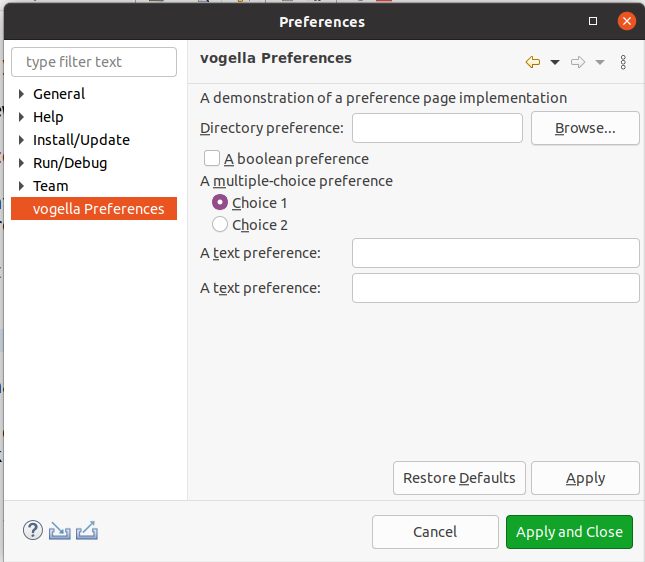
Validate that maintained values are stored if you restart your application.
7.3. Create preference initializer
Create the following class com.vogella.preferences.page.preferencepage.MyInitializer.
package com.vogella.preferences.page;
import org.eclipse.core.runtime.preferences.AbstractPreferenceInitializer;
import org.eclipse.core.runtime.preferences.InstanceScope;
import org.eclipse.ui.preferences.ScopedPreferenceStore;
public class VogellaPrefInitializer extends AbstractPreferenceInitializer {
public VogellaPrefInitializer() {
System.out.println("Called");
}
@Override
public void initializeDefaultPreferences() {
ScopedPreferenceStore scopedPreferenceStore = new ScopedPreferenceStore(InstanceScope.INSTANCE, "com.vogella.preferences.page");
scopedPreferenceStore.setDefault("MySTRING1", "https://www.vogella.com/");
}
}To set the default values for your preferences, define a new extension for the org.eclipse.core.runtime.preferences extension point.
Right-click on it and select initializer.
7.4. Use preference in one of your views
Ensure org.eclipse.ui is available as a dependency in the manifest of the plug-in in which you plan to use the preferences.
Create a new view or use an existing view to show one of the preference values.
Also register a PropertyChangeListener to the preferences store to get informed in case the preference settings change.
package com.vogella.tasks.ui.parts;
import java.io.UnsupportedEncodingException;
import java.net.URLEncoder;
import jakarta.annotation.PostConstruct;
import org.eclipse.core.runtime.preferences.InstanceScope;
import org.eclipse.jface.fieldassist.ControlDecoration;
import org.eclipse.jface.widgets.WidgetFactory;
import org.eclipse.swt.SWT;
import org.eclipse.swt.browser.Browser;
import org.eclipse.swt.events.ModifyEvent;
import org.eclipse.swt.layout.GridData;
import org.eclipse.swt.widgets.Composite;
import org.eclipse.swt.widgets.Label;
import org.eclipse.swt.widgets.Text;
import org.eclipse.ui.preferences.ScopedPreferenceStore;
public class PlaygroundPart {
private Label label;
@PostConstruct
public void createPartControl(Composite parent) {
// more code
ScopedPreferenceStore scopedPreferenceStore = new ScopedPreferenceStore(InstanceScope.INSTANCE,
"com.vogella.preferences.page");
String string = scopedPreferenceStore.getString("MySTRING1");
label = WidgetFactory.label(SWT.NONE).layoutData(new GridData(SWT.BEGINNING, SWT.CENTER, false, false)).text(string).create(parent);
// add change listener to the node so that we are notified
// in case of changes
scopedPreferenceStore.addPropertyChangeListener(event -> {
if (event.getProperty().equals("MySTRING1")) {
label.setText(event.getNewValue().toString());
}
});
}
}7.5. Validate
Open your part, afterward, change the preference, and validate that the label updates.
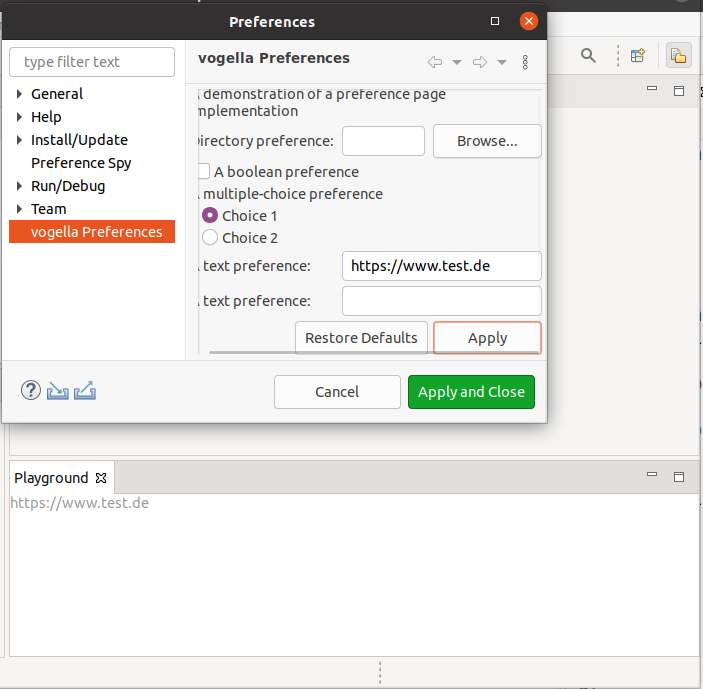
8. Tutorial: Secure storage of preferences
To test the secure storage of preferences, create a new plug-in named com.vogella.preferences.security.
Add a new view.
Add the org.eclipse.equinox.security plug-in as a dependency to it.
Change the code of your view to the following.
package de.vogella.preferences.security;
import org.eclipse.equinox.security.storage.ISecurePreferences;
import org.eclipse.equinox.security.storage.SecurePreferencesFactory;
import org.eclipse.equinox.security.storage.StorageException;
import org.eclipse.swt.SWT;
import org.eclipse.swt.events.SelectionAdapter;
import org.eclipse.swt.events.SelectionEvent;
import org.eclipse.swt.widgets.Button;
import org.eclipse.swt.widgets.Composite;
import org.eclipse.ui.part.ViewPart;
public class View extends ViewPart {
public void createPartControl(Composite parent) {
Button buttonPut = new Button(parent, SWT.PUSH);
buttonPut.setText("Save values");
buttonPut.addSelectionListener(new SelectionAdapter() {
@Override
public void widgetSelected(SelectionEvent e) {
ISecurePreferences preferences = SecurePreferencesFactory
.getDefault();
ISecurePreferences node = preferences.node("info");
try {
node.put("user", "vogella", true);
node.put("password", "123", true);
} catch (StorageException e1) {
e1.printStackTrace();
}
}
});
Button buttonGet = new Button(parent, SWT.PUSH);
buttonGet.setText("Get values");
buttonGet.addSelectionListener(new SelectionAdapter() {
@Override
public void widgetSelected(SelectionEvent e) {
ISecurePreferences preferences = SecurePreferencesFactory
.getDefault();
if (preferences.nodeExists("info")) {
ISecurePreferences node = preferences.node("info");
try {
String user = node.get("user", "n/a");
String password = node.get("password", "n/a");
System.out.println(user);
System.out.println(password);
} catch (StorageException e1) {
e1.printStackTrace();
}
}
}
});
}
/**
* Passing the focus request to the viewer's control.
*/
public void setFocus() {
}
}9. Links and Literature
9.1. vogella Java example code
If you need more assistance we offer Online Training and Onsite training as well as consulting

